
Conversation

🥳 Feedback Received!
Thanks for taking a moment to share your thoughts — it genuinely helps us make each chapter sharper.
What happens next:
- Your feedback goes straight to our product team.
- We’ll use it to refine lessons, clarify examples, and make the program even more useful.
Appreciate you helping make this program better for everyone.
Ready for your next challenge? 👇
B2B SEO Basics
Introduction
First, this is not an SEO growth playbook. And it won't make you an SEO expert.
Our goal at the traction stage isn't to use SEO as our primary acquisition channel. For 99% of startups, producing the results we need takes too long.
Instead, think of this as your SEO hygiene checklist. It's like laying the foundation of a new building before construction begins.
We want to take an 80/20 approach to ensure that our web presence comes off as trustworthy, prospects can at least find our website when searching for our brand name (which will happen when they start seeing our ads, content, etc), and we have a healthy starting point if/when we are ready to invest in SEO as a growth channel.
Questions answered in this guide
- Why should early-stage founders care about SEO?
- What's the minimum viable SEO setup for a startup?
- How do I structure my website for future growth?
- What are the essential on-page optimizations I can't skip?
- How do I track and measure SEO progress?
What is SEO, really?
SEO stands for Search Engine Optimization. It's the practice of making your website more likely to show up when potential customers search Google for solutions to their problems. It's like putting up the right signs so people can find your booth in a crowded trade show.
Think of it this way: When someone has a problem your product solves, they don’t immediately think “I need [Your Company Name].” Instead, they think “How do I improve pipeline visibility?” or “What’s the best payroll software for small businesses?” Then they Google it.
SEO is about making sure your website appears when people search for the problems you solve, not just your company name.
How search engines actually work (non-technical explanation)
Google is basically a giant librarian that's trying to match people's questions with the best possible answers from billions of web pages.
Here's the simplified process:
- Google crawls the web: Automated programs (called "crawlers" or "bots") constantly visit websites and read their content
- Google indexes content: They organize all this information in a massive database, like creating a card catalog for the entire internet
- Someone searches: A person types a question or phrase into Google
- Google ranks results: The algorithm looks through its index to find the most relevant, helpful, and trustworthy pages
- Results appear: Google shows a ranked list of the best matches
Your goal with SEO: Help Google understand what your website is about and convince it that you have helpful, trustworthy answers to your customers' problems.
Why SEO matters specifically for startups
It's the ultimate cost-effective growth channel
Unlike paid ads, SEO compounds over time. When you pay for Google Ads, you get traffic as long as you keep paying. When you stop paying, the traffic stops immediately.
With SEO, you create content once, and it can bring you customers for months or years. It's like the difference between renting and buying real estate.
For example, if a workflow management app writes one helpful article called "5 tips to improve your workflow" That single article could bring them thousands of targeted visitors every month for years with no extra spending, although it's important to remember that SEO isn't a one-time task. Content needs to be refreshed and updated over time so it stays useful and matches what people are currently searching for.
It builds trust and credibility
When people search for solutions and find your company on the first page of Google, it instantly makes you seem more legitimate. It's social proof that says "Google thinks this company is worth knowing."
This is especially important for startups because you don't have brand recognition yet. SEO helps you earn authority in your space before you're a household name.
It attracts your ideal customers at the perfect moment
SEO traffic is high-intent traffic. These aren’t random people who saw your ad while scrolling LinkedIn. They’re decision-makers and practitioners actively looking for a solution.
For example:
- Someone searching “best project management software for distributed teams” is close to shortlisting vendors.
- Someone searching “how to track MQLs to SQLs” has a problem your marketing analytics product could solve.
- Someone searching “SOC 2 compliance automation review” is evaluating tools and ready to talk to sales.
It future-proofs your marketing
Even with AI tools like ChatGPT becoming popular, they still rely on information from websites. When ChatGPT or Claude answers questions, they often pull information from web sources. Having strong SEO makes it more likely that AI tools will reference and recommend your company.
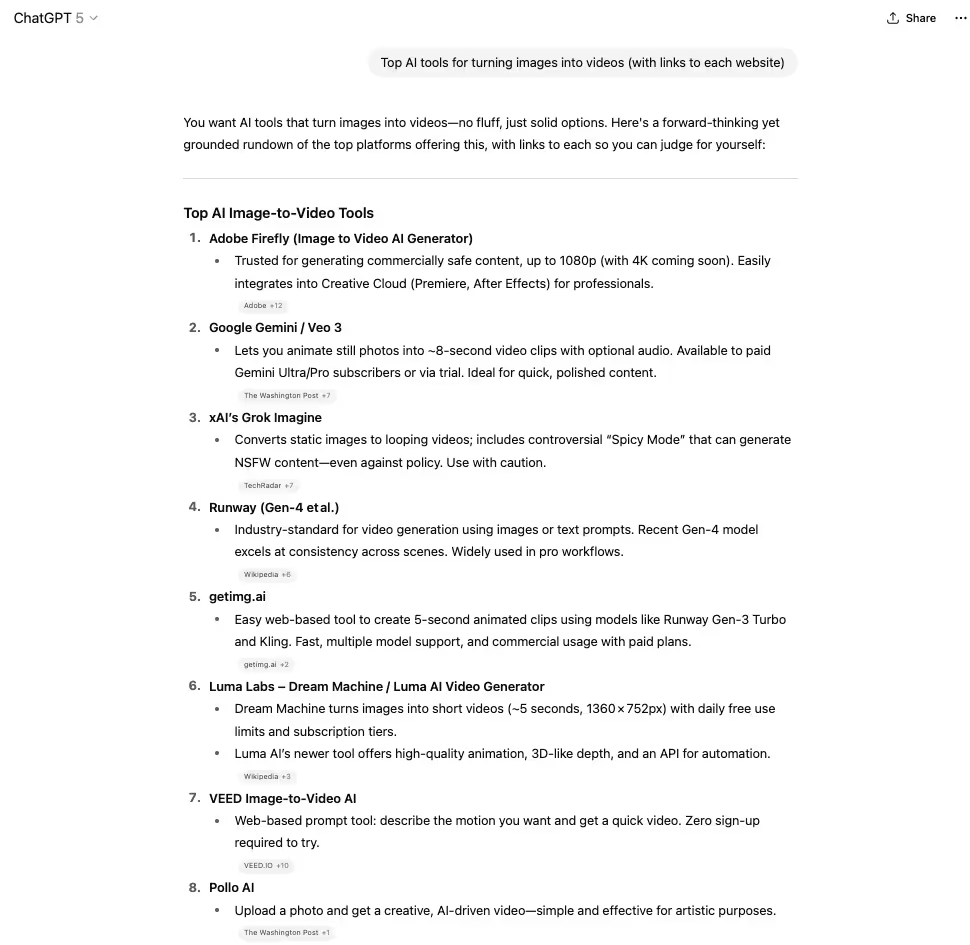
Plus, people use AI tools and Google differently:
- AI tools for quick questions and brainstorming
- Google for research, comparisons, and finding specific products/services
Both channels matter, and good SEO helps with both.
How SEO fits into your overall growth strategy
SEO works best alongside other channels
Don't think of SEO as your only marketing strategy. It works best when combined with:
- Social media: Drive immediate traffic while SEO builds up
- Paid ads: Get quick feedback on messaging while waiting for SEO results
- Content marketing: The content you create for SEO can also be shared on social media and in emails
SEO takes a lot of time
SEO is a medium-term play, not a quick fix:
- Weeks 1-4: You're building the foundation (technical setup, keyword research, content planning)
- Months 2-3: Google starts finding and indexing your content
- Months 4-6: You begin seeing traffic from your SEO efforts
- Months 6-12: Results compound as more content ranks and existing content climbs higher
- Year 2+: SEO becomes a reliable, predictable traffic source
This means: Start your SEO foundation early, but don't expect it to solve your customer acquisition problems next month.
The key benefits for founders:
- Cost-effective traffic: Unlike paid ads, SEO builds compounding value over time.
- Brand credibility: High-ranking content establishes authority and trust.
- Future-proofing: Good SEO foundations scale as your startup grows.
- 44% of searches are for brand names. You want to own your brand's search presence.
SEO works best for B2B startups solving problems people are already searching for
Examples of searchable B2B problems:
- Project management tools: “best project management software for startups,” “agile tools for distributed teams”
- Sales automation platforms: “how to automate cold email outreach,” “CRM alternatives to Salesforce”
- HR/payroll solutions: “best HR software for small businesses,” “automated payroll for remote teams”
- DevOps/monitoring tools: “Kubernetes monitoring tools,” “log management software,” “incident response automation”
- Data tools: “ETL pipeline software,” “data warehouse comparison,” “business intelligence tools for SaaS”
Examples of less searchable B2B problems:
- Highly novel products that solve a pain point customers don’t realize they have yet
- Niche internal tools used only by a very small buyer group
- Complex solutions that require heavy education before demand is clear
Your minimum viable SEO setup
1. Essential website structure
Your site needs these foundational pages optimized for both users and search engines:
Core pages (must-have):
- Homepage: What you do, who it's for, how to get started
- About: Your story, team, mission (builds trust)
- Contact: How to reach you (builds credibility)
- Product/service overview: What you offer and key benefits
- Privacy policy: Required for legal compliance and trust
- Terms of service: Legal protection for your business
Growth pages (add as you scale):
- Individual product/feature pages: Dedicated pages for each major feature
- Use case pages: "For marketing teams," "for small businesses," etc.
- Industry pages: "For healthcare," "for real estate," etc.
- FAQ: Answers to common questions (great for SEO)
- Case studies/testimonials: Social proof and success stories
- Helpful content: Published regularly, boosts search, builds your brand, and fuels outreach.
URL structure best practices:
Good URL examples:
yoursite.com/features/time-trackingyoursite.com/pricingyoursite.com/case-studies/acme-corpyoursite.com/blog/project-management-tips
Bad URL examples:
yoursite.com/page?id=12345&category=features yoursite.com/2024/01/15/blog-post-title yoursite.com/features_and_benefits_page_v2_final
URL creation rules:
- Use hyphens to separate words (not underscores or spaces)
- Keep URLs under 60 characters when possible
- Use lowercase letters only
- Include your main keyword naturally
- Avoid dates, version numbers, or temporary identifiers
2. Technical foundation
HTTPS setup (step-by-step)
What HTTPS is: HTTPS is the secure version of HTTP. It encrypts data between your website and visitors, making it safer and more trustworthy. Google requires HTTPS for good rankings.
How to set it up:
If you use popular hosting platforms:
- Squarespace: HTTPS is automatically enabled for all sites
- Wix: Go to Settings > Domains > click "Secure Your Site"
- WordPress.com: HTTPS is automatic on all plans
- Webflow: Go to Project Settings > Hosting > SSL Certificate > "Provision SSL Certificate"
If you use traditional hosting (GoDaddy, Bluehost, etc.):
- Log into your hosting account
- Look for "SSL Certificates" in your control panel
- Choose "Free SSL" or "Let's Encrypt SSL" (both are free)
- Click "Install" or "Activate"
- Wait 15-30 minutes for activation
- Test by visiting
https://yoursite.com(should show a lock icon)
If you need to buy an SSL certificate:
- Go to your hosting provider's SSL section
- Choose "Standard SSL" (usually $10-50/year)
- Complete the verification process
- Install following your host's instructions
How to verify it's working:
- Visit your site with
https://in front - Look for a lock icon in the browser address bar
- Check that all pages load properly with HTTPS
Mobile optimization (step-by-step)
What mobile optimization means: Your website automatically adjusts to look good and work properly on phones and tablets. Most people browse on mobile, so this is critical.
How to check if your site is mobile-friendly:
- Go to Google's Mobile-Friendly Test
- Enter your website URL
- Wait for the test to complete
- If it says "Page is mobile-friendly," you're good
- If not, follow the specific issues listed
Common mobile issues and fixes:
- Text too small: Increase font size to at least 16px
- Links too close together: Add more spacing between clickable elements
- Content wider than screen: Ensure your website theme is "responsive"
- Slow loading on mobile: Compress images and minimize plugins
If using a website builder (Squarespace, Wix, etc.):
- Most modern templates are automatically mobile-friendly
- Preview your site on mobile using the platform's preview tool
- Test real pages on your actual phone
If using WordPress:
- Choose a theme labeled "responsive" or "mobile-friendly"
- Test your site on actual mobile devices
- Consider plugins like "WPtouch" if your theme isn't responsive
Page speed basics (step-by-step)
What page speed means: How fast your website loads. Slow sites rank lower and lose visitors. Google considers 3 seconds or less as good.
How to test your speed:
- Go to Google PageSpeed Insights
- Enter your website URL
- Check both "Mobile" and "Desktop" scores
- Aim for scores above 70 (green)
Quick fixes for better speed:
Image optimization (biggest impact):
- Before uploading images, compress them at TinyPNG
- Resize images to the actual size they'll display (don't upload 4000px images to display at 400px)
- Use WebP for photos, SVG for logos and transparent graphics (SVG isn't an option, PNG is fine)
- Add descriptive file names:
project-management-dashboard.jpgnotIMG_001.jpg
Hosting improvements:
- Choose quality hosting (avoid the cheapest shared hosting)
- Consider upgrading if your site regularly gets 500+ visitors/day
- Use a Content Delivery Network (CDN) like Cloudflare (many hosts include this free)
Plugin/widget cleanup:
- Remove unused plugins or widgets
- Limit social media widgets and embedded content
- Avoid auto-playing videos on your homepage
Platform Comparison
While startups often opt for simple website builders that can be handled in-house, such sites usually end up slow and poorly optimized. In our experience, clients often come with a "cheap" Squarespace or Wix site and have to replatform to Webflow or Wordpress, generating unexpected cost. Both Squarespace and Wix offer limited optimization options, especially when it comes to load speed, with a lot of baked-in code that can't be edited easily. Consider the pros and cons for each platform:
Squarespace
Pros:
- All-in-one hosting (optimized servers, no setup needed).
- Built-in CDN and image optimization for faster load times.
- Templates are generally clean and mobile-optimized.
- Minimal maintenance — updates and security handled for you.
Cons:
- Limited control over performance tweaks (caching, code, advanced SEO).
- Can feel slower if using lots of custom code or heavy images.
- Less flexible than other platforms for technical optimization.
Wix
Pros:
- Simple drag-and-drop builder with managed hosting.
- Auto image compression and CDN included.
- New Wix Turbo (improves load times compared to older versions).
- Easy for beginners, no coding required.
Cons:
- Historically known for slower load speeds (though improved).
- Too much design freedom can lead to bloated pages.
- Limited advanced performance control.
- Harder to migrate away if you outgrow it.
Webflow
Pros:
- Built with clean, lightweight code → faster load times than Wix/Squarespace.
- Excellent hosting (powered by AWS + Fastly CDN).
- Great control over SEO, animations, and technical settings.
- Designers can create custom layouts without heavy plugins.
Cons:
- Steeper learning curve than Wix/Squarespace.
- Overusing animations or big media files can still slow things down.
- Hosting is tied to Webflow (less flexibility vs. open-source WordPress).
WordPress (self-hosted with good hosting)
Pros:
- Highly flexible: can be extremely fast with good hosting + caching.
- Thousands of performance plugins (e.g., WP Rocket, LiteSpeed Cache).
- Freedom to choose lightweight themes or headless setups.
- Huge ecosystem for SEO, design, and marketing.
Cons:
- Speed depends heavily on hosting choice (cheap hosting = slow).
- Can get bloated with too many plugins or heavy themes.
- Requires ongoing maintenance (updates, security, backups).
- Steeper learning curve if you want max performance.
Technical housekeeping
Sitemaps and robots.txt: Although these are generated automatically, they still require review for best practices. Consider including a brief guide:
- Review sitemap: Open yoursite.com/sitemap.xml and make sure only relevant pages are included.
- Check robots.txt: Open yoursite.com/robots.txt and verify nothing important is blocked.
- Submit sitemap to Google Search Console: Helps Google discover your pages faster.
- Update when content changes: Especially if you add new sections or remove pages.
Canonical tags: If you're using multiple URLs that show the same content (like blog tags or filtered views), make sure your site uses canonical tags to avoid duplicate content issues. Most platforms like WordPress and Webflow handle this automatically.
Set up tracking (step-by-step)
Google Analytics setup:
- Go to Google Analytics
- Click "Start measuring"
- Create an account (use your business name)
- Add a property (your website)
- Choose "Web" as the platform
- Enter your website URL and business details
- Get your tracking code (starts with "G-")
- Add this code to your website:
- Squarespace: Settings > Advanced > Code Injection > Header
- WordPress: Use plugin "Google Analytics for WordPress" or add to theme
- Wix: Settings > Tracking & Analytics > Google Analytics
- Webflow: Project Settings > Integrations > Google Analytics
Google Search Console setup:
- Go to Google Search Console
- Click "Start now"
- Choose Domain Property whenever possible — it gives the most complete data and future-proofs your SEO tracking. Use URL Prefix only if you cannot access DNS for the domain.
- Verify ownership using one of these methods:
- HTML file upload: Download file, upload to your website root
- HTML tag: Add provided code to your website header
- Google Analytics: If already connected, this auto-verifies
- Domain registrar: Add DNS record (more technical)
Link Analytics and Search Console:
- In Google Analytics, go to Admin > Property Settings
- Click "Product linking" > "Google Search Console"
- Select your Search Console property
- Click "Link"
3. On-page SEO essentials
Understanding primary keywords
What a primary keyword is: The main search phrase you want a specific page to rank for in Google. Each page should target one primary keyword, and you should only create one page per primary keyword to avoid SEO cannibalization. This helps search engines clearly understand what each page is about and prevents multiple pages from competing against each other in search results.
Examples of primary keywords for different pages (B2B SaaS):
- Homepage: "project management software for startups" or "CRM for small business"
- Pricing page: "HR software pricing" or "[your tool] cost"
- Feature page: "sales pipeline automation" or "SOC 2 compliance tool"
- Blog post: "how to qualify leads" or "best payroll software for remote teams"
How to choose primary keywords:
Step 1: Brainstorm what your customers search for
Think about the exact words and phrases your buyers type into Google when they’re evaluating tools or looking to solve a pain point.
Examples for a project management platform:
- "project management software for distributed teams"
- "agile sprint planning tools"
- "best Jira alternatives"
- "how to manage remote teams"
- "Kanban software free trial"
- "project tracking for startups"
Step 2: Use Google’s autocomplete
- Go to Google.com
- Start typing one of your brainstormed phrases
- Look at the dropdown suggestions Google shows
- Write down the relevant ones (these reflect real searches)
Step 3: Check competition level
- Google your potential keyword
- Look at the first page results
- If you see only giants (Salesforce, Atlassian, Microsoft), the keyword may be too competitive to rank for initially
- If you see smaller SaaS companies, blogs, or niche players, the keyword is more achievable
Step 4: Choose keywords with clear intent
The best primary keywords show clear buying or problem-solving intent:
- ✅ "CRM for real estate teams" (specific buyer, clear need)
- ✅ "how to automate SOC 2 compliance" (problem-solving with high intent)
- ❌ "software" (far too vague)
- ❌ "project" (too broad)
Title tag optimization (step-by-step)
What title tags are: The clickable headline that appears in Google search results. This is one of the most important SEO elements.
Title tag best practices:
- Length: 50–60 characters (including spaces)
- Include your primary keyword: Preferably near the beginning
- Make it compelling: Give people a reason to click
- Be specific: Avoid vague or generic language
- Include your brand: Usually at the end
Good title tag examples (B2B SaaS):
- "CRM Software for Small Business | PipelinePro"
- "How to Automate SOC 2 Compliance - Step-by-Step Guide"
- "Project Management Tool Pricing | Compare Plans"
- "Best HR Software for Remote Teams | HRCloud"
Bad title tag examples:
- "Welcome to Our Platform | PipelinePro" (no keyword, not compelling)
- "Best Amazing Incredible Enterprise SaaS CRM Project Tool" (keyword stuffing)
- "The Ultimate Guide to Everything You Need to Know About Project Management, CRM, Agile, and More" (too long)
How to optimize title tags:
For WordPress:
- Install the "Yoast SEO" plugin (free)
- Edit any page or post
- Scroll down to the "Yoast SEO" section
- Click "Edit snippet"
- Enter your optimized title in the "SEO title" field
For Squarespace:
- Edit the page you want to optimize
- Click Settings (gear icon)
- Go to "SEO" tab
- Enter your title in "Page Title"
For Wix:
- Go to your site dashboard
- Click "Marketing & SEO" > "SEO Tools"
- Select the page to optimize
- Edit the "Title Tag"
For Webflow:
- Select the page in your project
- Go to Page Settings
- Edit the "Title Tag" field
Meta description optimization (step-by-step)
What meta descriptions are: The short description that appears under your title in Google search results. Think of it as a mini-ad for your page.
Meta description best practices:
- Length: 150–160 characters (including spaces)
- Include your primary keyword: Naturally, not forced
- Write compelling copy: Make people want to click
- Include a call-to-action: “Learn more,” “Get started,” etc.
- Be accurate: Don’t promise what your page doesn’t deliver
Good meta description examples (B2B SaaS):
- "Track deals and contacts in one simple CRM built for small businesses. Automate tasks, manage pipelines, and close more sales. Try it free."
- "Simplify SOC 2 compliance with automated workflows and real-time monitoring. Save time, reduce errors, and get audit-ready faster."
Bad meta description examples:
- "We are the best CRM software with amazing features and great support." (vague, not compelling)
- "crm software crm sales crm pipeline tool deal tracking customer management" (keyword stuffing)
How to add meta descriptions:
Use the same process as title tags, but fill in the Meta description field in your CMS, SEO plugin, or site builder.
Heading structure (step-by-step)
What heading tags are: HTML elements that organize your content hierarchy. They help both users and search engines understand your page structure.
Heading hierarchy rules:
- H1: Page title (only one per page)
- H2: Main sections
- H3: Subsections under H2s
- H4, H5, H6: Further subsections (rarely needed)
Good heading structure example (B2B SaaS):
H1: Complete Guide to CRM Software for Small BusinessesH2: What is a CRM?H2: Benefits of Using CRM SoftwareH3: Automate Sales TasksH3: Improve Pipeline VisibilityH3: Strengthen Customer RelationshipsH2: How to Choose the Right CRMH3: Key Features to Look ForH3: Comparing Pricing ModelsH3: Evaluating Security and Compliance
How to structure headings:
In most website builders or CMS:
- Select the text you want to make a heading
- Choose the heading level from the formatting options
- Make sure you use them in logical order (don’t skip from H1 to H3)
Best practices:
- Include your primary keyword in your H1
- Use related keywords naturally in H2s and H3s
- Keep headings descriptive and scannable
- Don’t stuff keywords unnaturally
Image optimization (step-by-step)
What image optimization includes: Making images load faster and helping search engines understand what they show.
File naming (before uploading): Good examples (B2B):
crm-dashboard-overview.jpgpipeline-automation-feature.pngsaas-pricing-page-example.jpg
Bad examples:
IMG_001.jpgScreenshot-2024-01-15.pngimage1.jpg
How to add alt text:
What alt text is: A description of what’s in the image. Screen readers use this for accessibility, and search engines use it to understand your images.
Good alt text examples (B2B):
- "CRM dashboard showing sales pipeline with deal stages"
- "Team collaborating on project using task management software"
- "Pricing page comparing business, pro, and enterprise SaaS plans"
Bad alt text examples:
- "Image" or "Photo"
- "CRM dashboard screenshot"
- Leaving it blank
How to add alt text in different platforms:
WordPress:
- Click on any image in your post/page
- Look for "Alt text" in the right sidebar
- Enter your descriptive text
Squarespace:
- Click on the image
- Click the settings gear
- Add text in the "Alt Text" field
Wix:
- Click on the image
- Click "Settings"
- Go to "Alt Text" tab
- Enter your description
4. Content that actually helps users
The golden rule: Create content that genuinely helps your target customers solve business problems. Don’t write for search engines—write for decision-makers, buyers, and end users who have specific challenges and are actively looking for solutions.
Content that works for B2B startup websites
Homepage content strategy:
- Clear headline: What you do in 10 words or less
- Subheadline: Who it’s for and the primary business benefit
- Problem statement: The pain point your product solves for teams or organizations
- Solution overview: How you solve it (3–4 key differentiators)
- Social proof: Customer logos, testimonials, case studies, or usage stats
- Clear call-to-action: "Book a demo," "Start free trial," "Talk to sales"
Product page content strategy:
- Feature explanations: What each feature does and why it matters in a business context
- Use case scenarios: Specific roles or industries where it helps (sales teams, HR, finance, etc.)
- Before/after examples: How work gets done with vs. without your product
- FAQ section: Address objections (security, integrations, ROI, onboarding effort)
- Integration information: What tools you connect with (Slack, Salesforce, HubSpot, etc.)
About page content strategy:
- Founder story: Why you built the product—especially if it came from experiencing the pain point yourself
- Mission statement: The bigger business problem you’re trying to solve
- Team introductions: Highlight credibility and expertise of leadership
- Company values: What principles guide how you build and support customers
- Contact information: Easy ways to reach sales or support
Simple keyword research process (B2B)
Step 1: List customer questions
Write down 10–20 questions your target buyers ask about their problems:
Example for a project management tool:
- "How do I keep remote teams aligned?"
- "What’s the best alternative to Jira for startups?"
- "How do I track sprints without spreadsheets?"
- "Which project management software integrates with Slack?"
- "How do I improve visibility across multiple projects?"
Step 2: Turn questions into search phrases
Convert questions into the keywords people actually type:
- "project management software for remote teams"
- "jira alternatives"
- "sprint tracking tools"
- "slack project management integration"
- "multi-project tracking software"
Step 3: Use Google autocomplete and free tools
- Type each phrase into Google
- Look at the dropdown suggestions
- Write down relevant variations
- Try related phrases like "how to…", "best…", "what is…"
Helpful free tools for keyword research:
- AlsoAsked.com: Enter your topic and get a visual map of related questions people search for
- Google Keyword Planner: Get search volume estimates (note: competition data is for ads, not SEO)
- Mangools KWFinder: Better SEO difficulty data than Google's tool, free plan allows limited daily searches
- Google Search Console: Once your site has some traffic, this shows which keywords you already rank for
Step 4: Check what's already ranking
- Google each potential keyword
- Look at the first page results
- Ask yourself: "Could I create something more helpful than these results?"
- If yes, add it to your content plan
- If no, try a more specific variation
Content structure that converts
Introduction (first 100 words):
- Hook the reader with a relatable business problem (missed deals, wasted time, compliance risk)
- Clearly state what the article or page will help them achieve
- Preview the main points you’ll cover so busy professionals know what to expect
Body content structure:
- Use short paragraphs (3–4 sentences max) for scan-ability
- Break down complex topics with bullet points and numbered lists
- Add subheadings every 200–300 words to guide skimmers
- Include specific examples (e.g., “A sales manager automates weekly reporting with…” not just “Automate reporting”)
- Focus on the how, not just the what — readers want actionable steps they can try today
Internal linking strategy:
- Link to related product pages, case studies, and blog posts naturally
- Use descriptive anchor text: “our pipeline automation feature” instead of “click here”
- Add 2–3 internal links per 500 words of content
- Balance links between sales content (features, demo page) and educational content (guides, frameworks, industry trends)
Call-to-action placement:
- Include one CTA in the first 200 words (e.g., “Book a 15-minute demo”)
- Add contextually relevant CTAs throughout longer content (e.g., “Download the sales manager checklist” in a sales productivity post)
- End with a clear next step (trial, demo, case study download)
- Make CTAs specific: “Start your free trial” or “See how it works with your data” instead of “Learn more”
Advanced optimization (later on):
As your content matures, consider adding structured data like FAQ markup, review stars, or event listings to stand out in Google results. Most modern CMSs or plugins (Yoast, RankMath, HubSpot) make this easy, but don’t let it distract from nailing the basics first.
Simple SEO tracking and measurement
Essential metrics to track (without overwhelm)
Week 1-4: Foundation check
- Verify Google Analytics is tracking visits
- Confirm Search Console is collecting data
- Check that all important pages are indexed
- Test mobile-friendliness and page speed
Month 2-3: Early indicators
- Total organic clicks (Search Console): Any upward trend is positive
- Average position (Search Console): Lower numbers = higher rankings
- Indexed pages (Search Console): Should include all your important pages
- Technical errors (Search Console): Fix any crawl errors immediately
Month 4-6: Growth tracking
- Organic traffic volume (Google Analytics): Compare month-over-month
- Top performing pages (Analytics): Which pages get the most organic traffic
- Keyword rankings (Search Console): Which searches bring people to your site
- Click-through rates (Search Console): How often people click when they see your page
Month 6+: Conversion tracking
- Goal completions from organic traffic (Analytics): Set up goals for signups, demos, etc.
- Pages per session (Analytics): Are people exploring your site?
- Bounce rate (Analytics): Are people immediately leaving?
- Brand search volume: Are people searching for your company name?
How to access and read these metrics
Google Search Console basics:
- Go to search.google.com/search-console
- Click "Performance" in the left sidebar
- Look at these key numbers:
- Total clicks: People who clicked to your site from Google
- Total impressions: Times your site appeared in search results
- Average CTR: Percentage who clicked when they saw you (aim for 2%+)
- Average position: Your average ranking (lower is better)
Google Analytics basics:
- Go to analytics.google.com
- Click "Acquisition" > "All Traffic" > "Channels"
- Click on "Organic Search" to see:
- Users: Number of people who visited from search
- Sessions: Number of visits from search
- Pages/Session: How many pages people view
- Avg Session Duration: How long people stay
When to level up your SEO
Start with the foundations above. Consider expanding when:
- You've implemented all the basics and they're working
- You're consistently creating helpful content
- You have 3-6 months of data showing positive trends
- You're ready to invest time in competitive research and link building
Signs you're ready for advanced SEO:
- Your website gets 1,000+ organic visitors per month
- You rank on page 1 for some of your target keywords
- You have a content creation process in place
- You understand what's working vs. what isn't
Quick-start implementation checklist
Week 1: Technical foundation
- [ ] Set up HTTPS: Follow the step-by-step process for your platform
- [ ] Install Google Analytics: Get tracking code and add to your site
- [ ] Set up Search Console: Verify your website ownership
- [ ] Test mobile-friendliness: Use Google's tool and fix any issues
- [ ] Check page speed: Run PageSpeed Insights and compress large images
Week 2: On-page optimization
- [ ] Identify primary keywords: One for each important page using the research process
- [ ] Optimize title tags: Include keywords and make them compelling (50-60 chars)
- [ ] Write meta descriptions: Compelling summaries that encourage clicks (150-160 chars)
- [ ] Structure headings: Use H1, H2, H3 properly with keywords included naturally
- [ ] Add alt text to images: Descriptive text for every image on your site
Week 3: Content audit and improvement
- [ ] Audit existing pages: Ensure each has a clear purpose and target keyword
- [ ] Add internal links: Connect related pages with descriptive anchor text
- [ ] Create/improve FAQ page: Answer common customer questions
- [ ] Remove thin content: Delete or substantially improve pages with little value
- [ ] Plan content calendar: If pursuing ongoing content, plan 4-8 topics to start
Week 4: Measurement setup
- [ ] Link Analytics and Search Console: Connect the accounts for shared data
- [ ] Set up conversion goals: Track signups, demo requests, or other key actions
- [ ] Create reporting schedule: Check metrics monthly, not daily
- [ ] Document your keywords: Keep a list of what each page should rank for
- [ ] Bookmark important tools: PageSpeed Insights, Mobile-Friendly Test, etc.
Ongoing monthly tasks
- [ ] Check Search Console for errors: Fix any crawl or indexing issues
- [ ] Review top performing content: Double down on what's working
- [ ] Update outdated information: Keep your content current and accurate
- [ ] Monitor competitor content: See what others in your space are creating
- [ ] Add new internal links: Connect new content to existing pages
Common mistakes to avoid
Technical mistakes:
- Mixed HTTP/HTTPS content: Some pages secure, others not
- Slow mobile loading: Not testing on actual mobile devices
- Broken internal links: Links pointing to pages that don't exist
- Missing or duplicate title tags: Every page needs a unique, optimized title
- Huge image files: Not compressing images before uploading
Content mistakes:
- Keyword stuffing: Using keywords unnaturally throughout content
- Thin content: Pages with very little useful information
- Duplicate content: Multiple pages targeting the same keyword
- No clear purpose: Pages that don't help users accomplish a specific goal
- Ignoring user intent: Writing for search engines instead of humans
- Use AI only as a support tool: AI-generated content often lacks accuracy, originality, and a unique brand voice, which can harm SEO and credibility.
Strategy mistakes:
- Targeting ultra-competitive keywords: Going after terms dominated by huge companies
- No measurement plan: Not tracking what's working vs. what isn't
- Inconsistent effort: Optimizing once and never updating
- Copying competitors exactly: Not adding unique value or perspective
- Expecting immediate results: SEO takes 3-6 months minimum to show results
The Bottom Line
SEO for early-stage startups isn't about gaming algorithms or complex technical tricks. It's about creating a solid foundation that helps real users find and trust your product.
Your SEO success depends on:
- Technical foundation: Fast, secure, mobile-friendly website
- Content quality: Genuinely helpful information that solves real problems
- User experience: Easy navigation and clear calls-to-action
- Consistency: Regular improvement and updates over time
- Patience: Allowing 3-6 months for organic results to compound
Remember: The goal isn't to rank #1 for everything immediately. The goal is to build a strong foundation that attracts your ideal customers over time and scales as your business grows.
Start with these fundamentals, execute them thoroughly, and you'll have an SEO foundation that drives qualified traffic and builds credibility for years to come.


