
Conversation

🥳 Feedback Received!
Thanks for taking a moment to share your thoughts — it genuinely helps us make each chapter sharper.
What happens next:
- Your feedback goes straight to our product team.
- We’ll use it to refine lessons, clarify examples, and make the program even more useful.
Appreciate you helping make this program better for everyone.
Ready for your next challenge? 👇
Oops! Something went wrong while submitting the form.
Lesson
⌛
minute read
Survey Monkey Surveys
Phase 1: Create the survey
- Log in or Sign Up
- Go to Create New Survey
- Choose Start From Scratch
- Name the new survey: Note, name the survey something simple like {{Product Name}} {{Month}} Survey like:
- Fictitious Dog Food July Survey.
- When you have multiple surveys to run, keep them organized by using subtle punctuation changes to represent each survey (making it easier to differentiate each survey). Examples:
- Fictitious Dog Food July Survey
- Fictitious Dog Food: July Survey
- Fictitious Dog Food - July Survey
- When you have multiple surveys to run, keep them organized by using subtle punctuation changes to represent each survey (making it easier to differentiate each survey). Examples:
- Fictitious Dog Food July Survey.
- Select Customer Feedback as the survey category type
- Select the box that says questions are already written
- Click Create Survey
- Follow the instructions to paste your questions from your survey doc.
- Tip: there’s no need to hit the add question button after every question/answer pairing. You can paste your entire survey into the left block (it’s recommended that you paste one Q&A pairing at a time though).
- You need to add two spaces in between each question/answer pairing. The preview section to the right will help immensely.
- Tip: there’s no need to hit the add question button after every question/answer pairing. You can paste your entire survey into the left block (it’s recommended that you paste one Q&A pairing at a time though).
Here’s an example setup for Cameo, which does celebrity shoutouts.
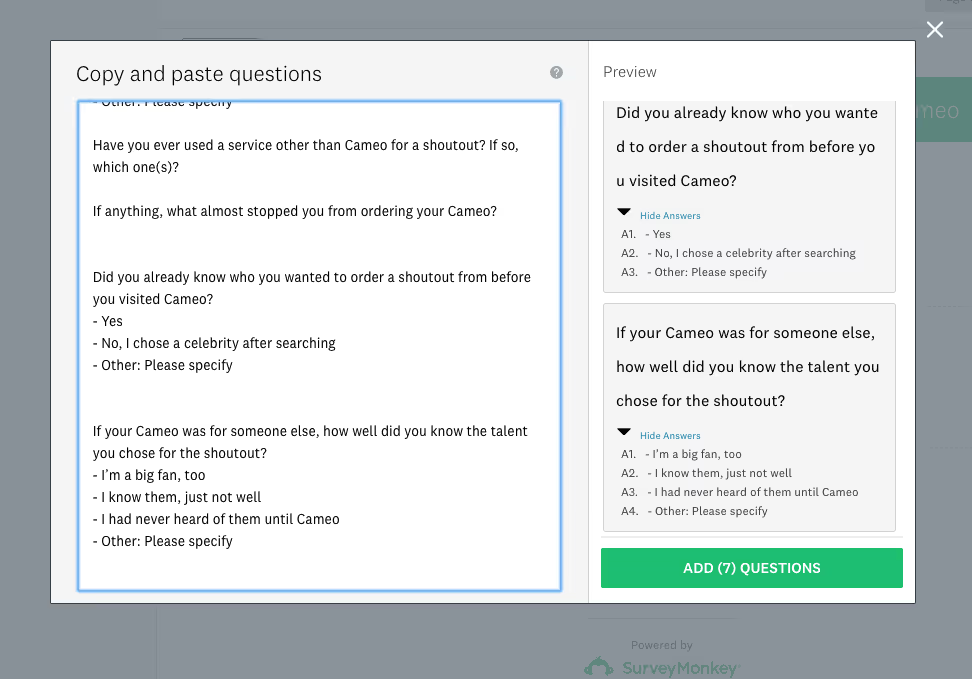
- The image above shows something interesting: Dashes before each listed item. This happens when you paste a bulleted item from Dropbox Paper to SurveyMonkey.
- REMOVE THESE DASHES from the left-hand screen seen above before clicking that green button to add your questions to the survey.
- Before hitting add # questions, count the questions in your survey to make sure it matches the questions in your survey doc.
- Next, you'll need to edit these questions to ensure that the logic for answering matches your intentions (such as check all that apply or allowing space for responders to answer another: please specify question.
- It's best to have your survey doc open on one side of your screen, and the survey from Survey Monkey in the other.
- More times than not, you'll want to EDIT your questions. In the case of an "other: Please specify" question, where you need to allow a text box response, here's what to do:
- HIT EDIT on the question.
- Click on "Add an "Other" answer option or comment field
- Click on "Display as comment field"
- Choose Single line of text and 100 characters
- Don't validate this answer
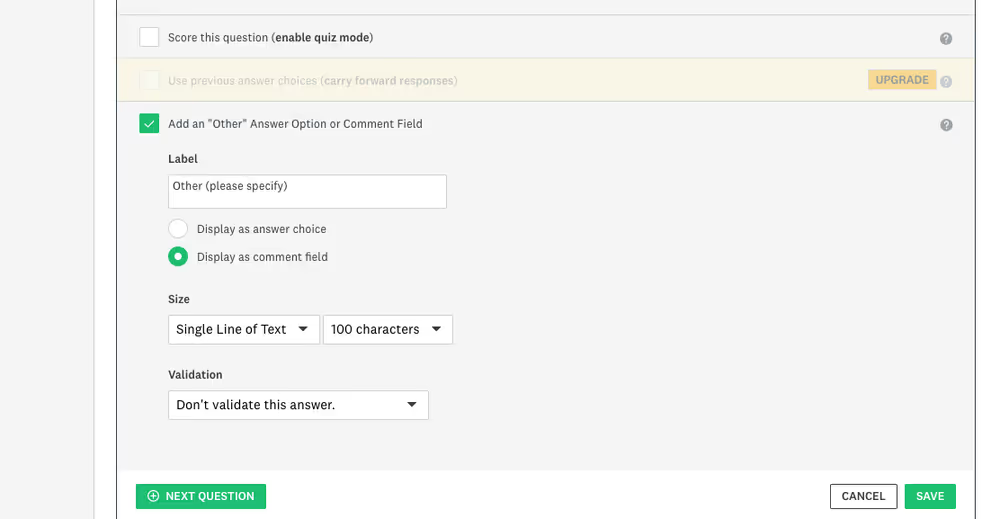
- Then, make sure to delete the question you pasted over that says "other: Please specify”

- When you need to let users check all that apply:
- Edit the question
- Then go to the righthand dropdown menu to click "checkboxes"
- Edit the question
- After you're done editing your questions, click next in the upper right hand part of screen.
- You're taken to preview, so you can make sure your survey matches up with your doc.
- Then click on the invite others to comment button and add your email address to send yourself a link.
- This makes it easy for you to share the link with your team and your T/A. Hold on to that email for a moment until you finish the rest of the surveys for this project.
- Repeat this process for each audience-specific survey you have (based on your customer segments).
- Luckily, most segmented surveys are similar in scope, so you likely can copy your first survey and make slight changes to it for each ensuring survey for this task.
- However, if the surveys vary greatly, or if you just prefer, feel free to start from scratch again, and repeat the steps outlined above.
- You should now have several emails that you’ve set yourself, with links to each survey.
- Click on the links in your email - then copy the URL of the surveys and send them to Demand Curve for feedback (if you want it).


