
Conversation

Project: Ad Assets
What you’ll do
- Learn what ad assets are
- Learn the types of ad assets and their best practices
- Add ad assets to your Google Ads
Introduction
Note: Way back in Q4 2022 Google rebranded 'extensions' as 'assets' in the Google Ads UI.
Ad assets are optional add-ons that Google can display with your Search ads.
There's zero reason not to add them as they only give your ad:
- More context: They add more information to your ad, allowing you pitch the product more, and to qualify (screen out) people better before they click. This is important because you pay per click.
- More surface area: They make your ad larger, dominating more of the search results area above-the-fold.
How and when Google chooses to show them, however, is a complete mystery 🤔 thanks to its blackbox algorithm.
Let’s see an ad with three types of ad assets on it:

Add as many ad assets to your ads as possible and let Google decide when to show them.
Types of ad assets
There are various types of assets, but only a few apply to all businesses.
The following ad assets are the most universally applicable, and you should always include them:
- Sitelink Assets
- Callout Assets
- Structured Snippet Assets
The following ad assets are only applicable to certain business types and should be included whenever they make sense:
- Promotion Assets
- Price Assets
- Call Assets (work for Search, Display, and Mobile)
- Location Assets (work for Search, Display, and Mobile)
- App Assets
- Lead Form Assets
We’ll dive into each of these, starting with the universally applicable ones, followed by the niche ones.
Quick aside: Do ad assets work on other Google campaign types? (Display, YouTube, Shopping, etc?)
Ad assets have limited applicability for Shopping and YouTube ads.
They are not typically used in standard Shopping Ads, but they can be included in Performance Max campaigns that include Shopping goals.
Similarly, ad assets are generally not used in standard YouTube video ads, but they can appear in YouTube campaigns within Performance Max or Search campaigns with YouTube extensions, depending on the format.
For Display ads, a variety of ad assets—including Sitelink, Callout, Image, Promotion, Price, App, Lead Form, and Location Assets—can show across devices, including mobile. However, Call and Location Assets are often prioritized on mobile devices for local or service-based businesses to facilitate immediate actions like calls or directions.
Complicated, I know. But I wanted to give that context now as we won't re-teach all this for the other campaign types.
How to add an ad asset
Ad assets can be added to the account as a whole, to specific campaigns, or to ad groups—or all of the above.
An ad asset on a lower level will replace the assets on a higher level (for example, an ad group asset replaces one on the account).
In this project, we will just be adding assets to the account, but the general steps are as follows:
- Go to the Google Ads dashboard.
- Click to either the account (All campaigns) level, or choose a specific campaign and/or ad group that you wish to add the asset to.
- Click on the “Assets” option in the left-hand navigation menu.
- Click the “+” button to create a new asset.
- Select the type of ad asset you wish to add (e.g., Sitelink Asset, Callout Asset, Structured Snippet Asset, etc.). Note: Google confusingly stuffs Headlines, Descriptions, and other things in here as well)
- Fill out the asset’s requirements (e.g., text, URL, or other details depending on the asset type).
- Configure additional settings, such as scheduling or device targeting, if needed.
- Click “Save” to apply the asset.
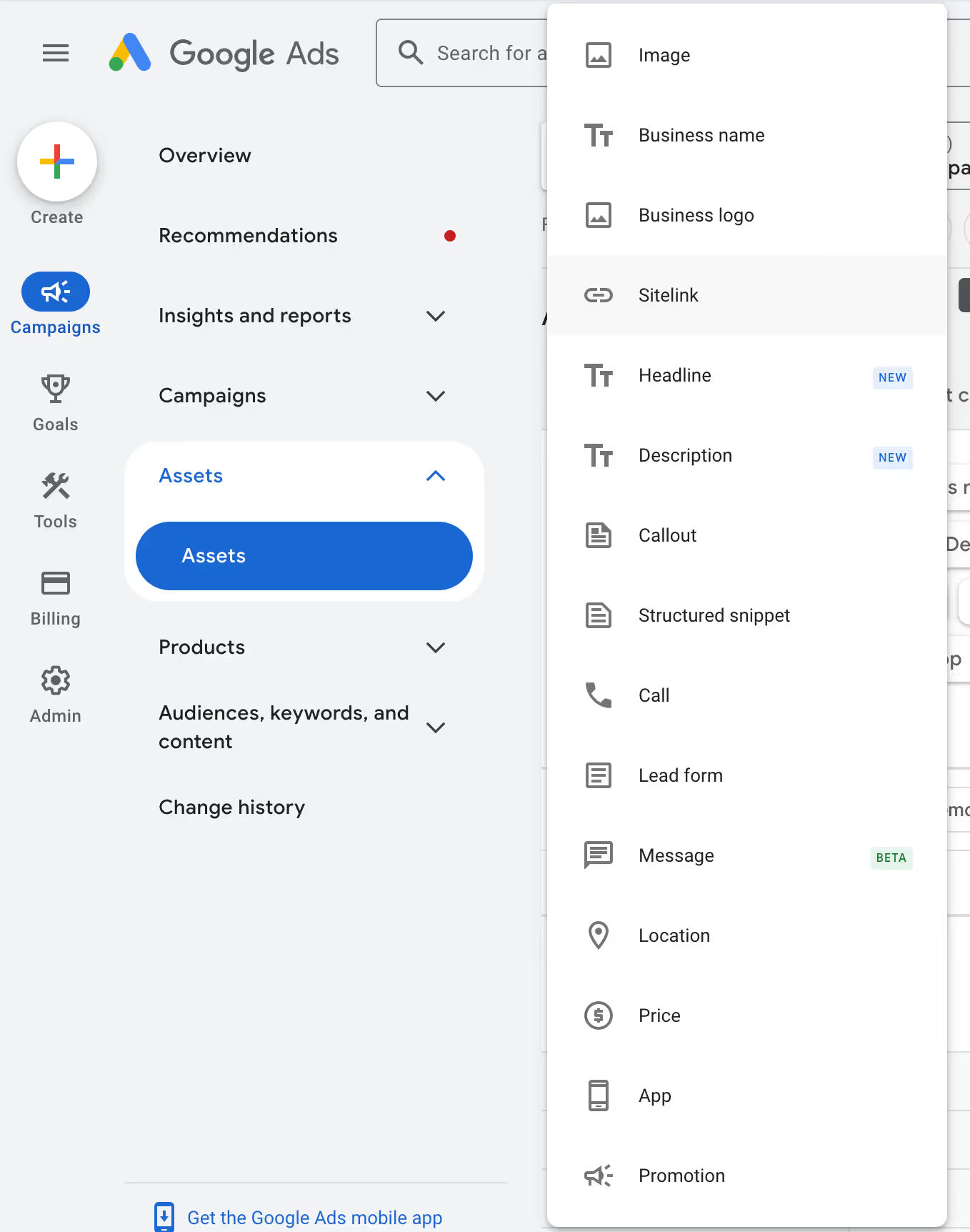
Phase 1: Add the universally applicable assets
The following ad assets are helpful for every kind of business:
- Sitelink
- Callout
- Structured snippet
Add them to your account by following the recommendations below.
1a. Sitelink Assets
Sitelink assets add links to different pages on your site. They’re accompanied by titles and descriptions of 30 characters each.
Sitelinks display in two primary ways. One is very large:
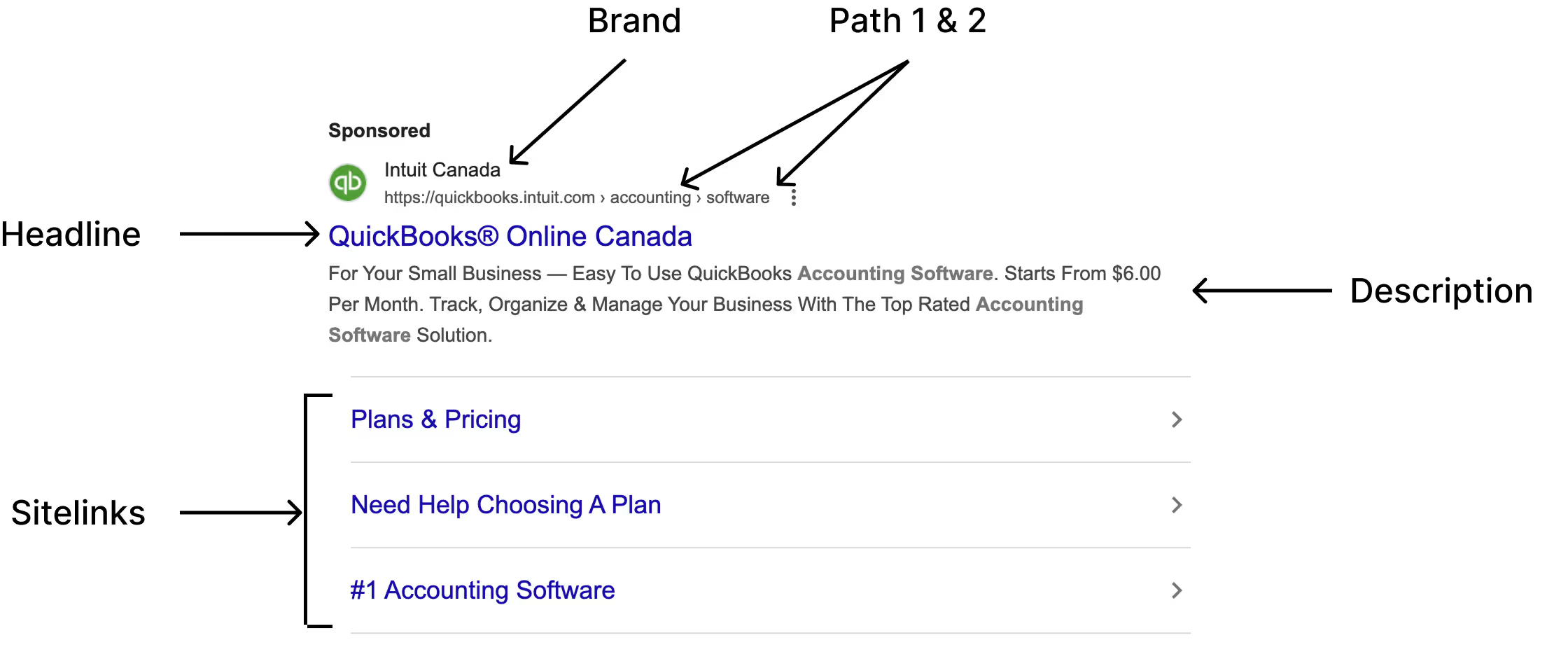
And the other is quite small:
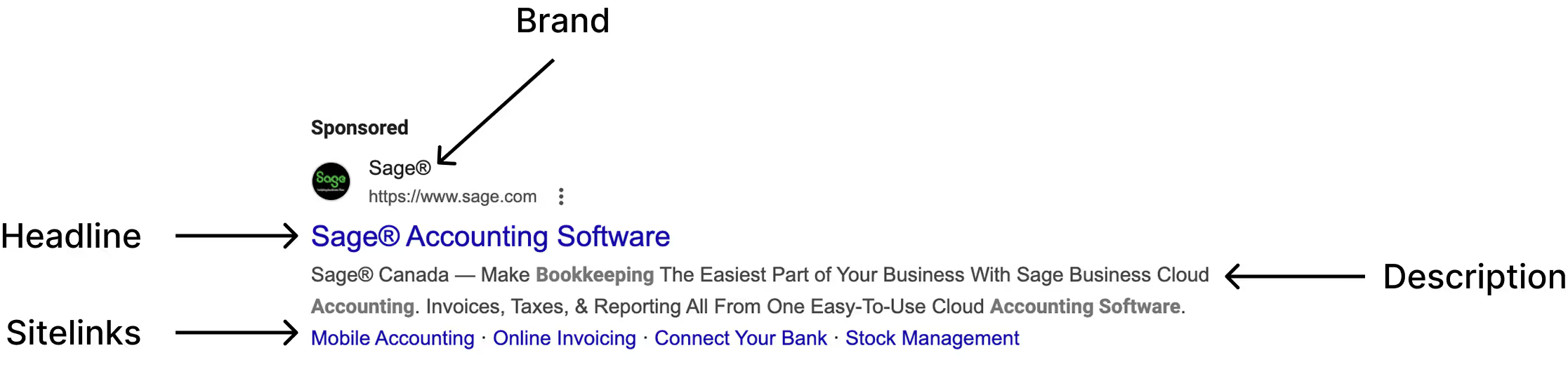
Unfortunately, you can't control whether or how it shows. Google decides that for you.
You can notice above that Quickbooks and Sage use their sitelinks to link to pages that either:
- Highlight specific benefits or use cases of their software
- Push people to key parts of the funnel (Pricing/Plan pages)
- Add some social proof (#1 Accounting Software)
These different links let users choose what they find most intriguing and self-identify as a specific type of customer (one preferring Stock Management vs Mobile Accounting).
Funny secret: Not every sitelink needs to point to a different page.
In fact, they can all point to the same landing page.
You could link every sitelink to the same landing page and use them purely as a way to expand the size of the ad and to add additional value props and context to the ad.
Some ideas for sitelinks include:
- Start Free Trial / Download
- For those ready to take action or try your product/service.
- All Products
- For those looking for a comprehensive list of all your offerings.
- Top Products
- Link to the product pages of your best-selling or most popular products (replaces “Specific products” for clarity and conciseness).
- Pricing / Plans
- For those focused on getting answers on costs and features.
- Explore Categories
- Let people self-select based on interests (e.g., industry, product type, or user role), replacing “User categories — let people self select” for broader applicability. Examples: “Tech Solutions,” “Small Business Tools.”
- Customer Support
- Link to help pages, FAQs, or live chat to assist users with questions (new idea for startups needing to build trust and reduce friction).
- Social Proof
- Case studies, testimonials, or statistics to build credibility (e.g., “Trusted Reviews,” “Success Stories”).
- Blog / Resources
- Link to valuable content like guides, ebooks, or tutorials to attract leads and establish authority (new idea for content-driven startups).
- Contact Us
- Direct users to a contact form or phone number for immediate engagement (new idea for startups prioritizing customer interaction).
- Eco-Friendly Options
- Highlight sustainable products or practices for environmentally conscious users (or whatever new idea reflecting current trends in consumer behavior).
You may be tempted to make your sitelinks an asset of your sitemap by including boring, unoptimized pages like a Team, Careers, Privacy Policy, Terms, and whatever else.
Don’t do it.
The purpose of your ads is to drive new visitors to your site so they’re convinced to become customers. Nothing else.
This is not a place to just list all the boring, unoptimized pages on your site.
Unless the page is likely to drive someone towards a sale, do not include it.
Also, leave out site inks for things like Log In and My Account because only current customers/users would need to click those. You don’t want them clicking on an ad because you pay for those clicks, and current customers will come to your site anyway.
Add a base set of sitelinks to your account now.
Then, over time you can tailor them over time to be more targeted to the individual ad groups and their keywords.
1b. Callout Assets
Callout Assets let you create up to ten 25-character-max pieces of text that describe the product, its value props, and any additional information. Here's an ad with both Callout and Sitelink assets:
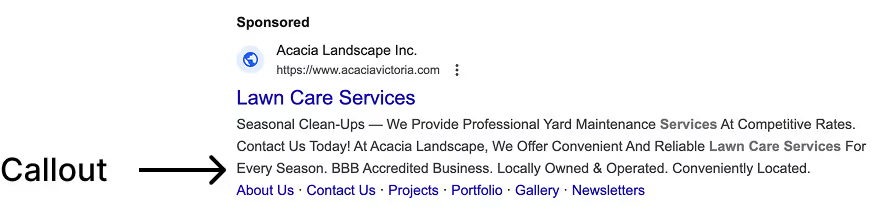
The Callout assets are confusingly tacked onto the end of the Description starting at "For Every Season."
You can tell it's a Callout (instead of a description) because it's a series of ~25-character short sentences that are just listing out value props or features.
You can only choose 4 callout assets per ad, ad group, or campaign. Note that previously you could set up to 30 and Google would pick and choose accordingly. Now you must set the exact 4 you want to use.
Because of this limit, you'll likely want to tailor callouts for at least the ad group level so they can more closely match the intention and keywords of the ad group.
Callout Asset Examples
You will, of course, tailor your callouts to your product but here areSome examples are:
- Free shipping
- 14-day free trial
- Trusted by millions
- Get more leads
- Only on iOS
- Good idea if you only have an iOS app, since you can’t exclude Android users from your ads. This helps discourage Android users from clicking.
- Available in California — good if you're specifically targeting California in a campaign
- Ships free to Canada — good if you're specifically targeting Canada in a campaign
Add them now
Again, the ideal is to tailor the 4 callouts to your specific ad groups.
For simplicity now, you can add a base set of 4 callouts to your account now and apply them across the board. Then, over time, you can tailor them for each ad group.
Add your callouts now.
1c. Structured Snippet Assets
Structured Snippet Assets are lists of up to 10 values that highlight specific aspects of your products, services, styles, or brands, organized under a predefined header (e.g., ‘Brands,’ ‘Types,’ ‘Service Catalog’). You must include at least 3 values per header, and Google recommends at least 4 for optimal performance.
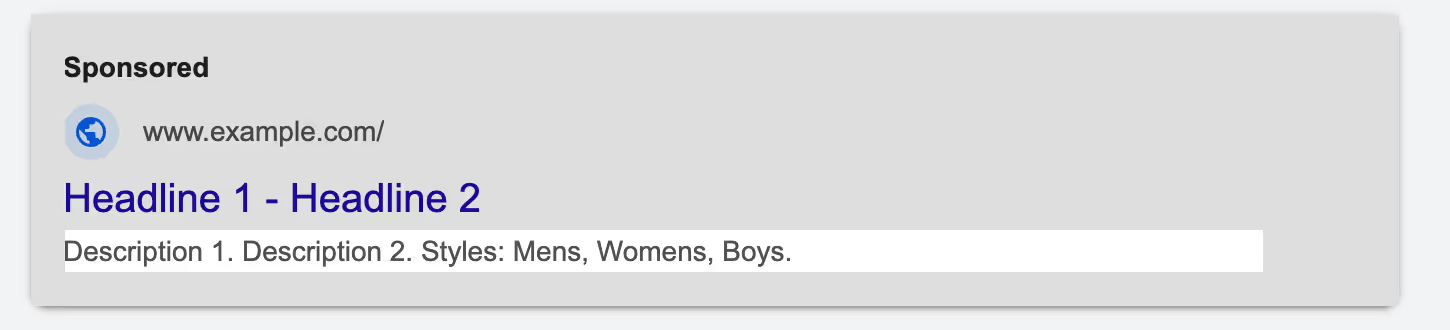
To be honest, they don't show all that often anymore except in the perfect situation where it's highly relevant to the search.
Here is the full list of available headers:
- Amenities
- Brands
- Courses
- Degree programs
- Destinations
- Featured hotels
- Insurance coverage
- Models
- Neighborhoods
- Service catalog
- Shows
- Styles
- Types
While you’re limited to the headers Google provides (e.g., ‘Courses,’ ‘Destinations,’ ‘Brands’), not all are relevant to every business type.
For example, ‘Destinations’ is ideal for travel companies but less relevant for a SaaS business. However, many headers, like ‘Types,’ ‘Service Catalog,’ and ‘Models,’ are more flexible and applicable to a wide range of businesses, including SaaS and ecomm startups.
Choose headers that most closely align with your business offerings.
- For SaaS businesses, ‘Service Catalog’ is often a good fit to list specific services or features.
- For ecomm, consider ‘Types,’ ‘Brands,’ or ‘Models’ to showcase product categories, brand names, or specific models.
Ensure your values are specific, relevant examples of the header (e.g., for ‘Brands,’ list actual brands like ‘Nike, Adidas, Puma’), and include 4–10 values per header to maximize ad performance.
Add your Structured Snippet Assets now by configuring headers and values that match your business.
Although they don't show often, it doesn't hurt to have them
Phase 2: Add industry-specific assets
The following ad assets are only useful for specific industry/business types:
- Promotion Assets
- If you’re an ecomm company and/or offer any deals or sales.
- Call Assets
- If your business can justify talking to leads on the phone (e.g., for service-based or local businesses offering phone consultations).
- Location Assets
- If your business has a physical location (e.g., retail stores, restaurants, or service providers with brick-and-mortar presences).
- App Assets
- If your business has a mobile app
- Price Assets
- If your business offers specific pricing for products or services and wants to display costs upfront (e.g., SaaS subscriptions, e-commerce products, or service packages).
- Lead Form Assets
- If your business can benefit from capturing leads directly through the ad (e.g., B2B startups, real estate, or high-consideration services requiring contact information).
- Message Assets
- If your business can justify engaging leads via WhatsApp messaging and your account meets eligibility criteria (e.g., verified account, eligible industry, WhatsApp Business setup, and availability in supported countries, primarily on Android; limited iOS support in specific regions).
Add them to your account, if applicable, by following the recommendations below.
2a. Promotion Assets
These assets let you highlight promotions (either temporary or permanent) directly in your Search ad.
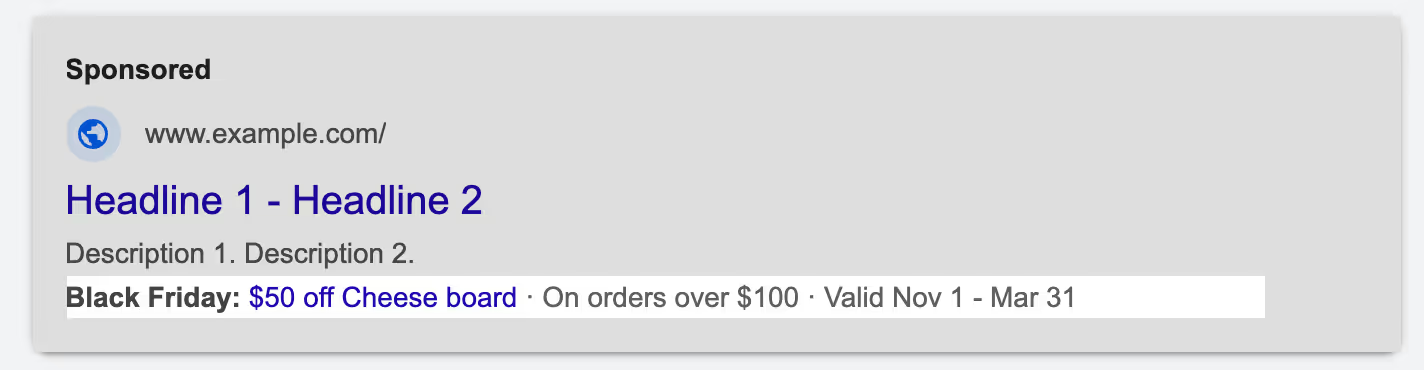
You can configure:
- Specific occasions, such as Black Friday, New Year’s, or seasonal sales.
- Promo codes, discount details, or offers like “on orders over $100.”
- Monetary or percent discounts (e.g., “$50 Off,” “25% Off”).
- Effective date ranges (the asset will only show during these dates; Google can suggest or automate based on performance).
- A description (up to 300 characters) to provide context, such as terms, conditions, or urgency (e.g., “Limited Time Offer!”).
This ad asset is extremely useful for any e-commerce business that runs time-limited promotions, such as seasonal sales or flash deals.
It’s also valuable for B2B or SaaS startups offering promotions like free trials, limited-time discounts, or event-based offers (e.g., “Sign Up for Our Webinar and Get 20% Off”).
However, it may be less relevant for businesses without clear promotional offers unless they run short-term discounted subscription deals or similar incentives.
Add your promotion assets now (if they work for your business).
2b. Call Assets
The Call Asset, not to be confused with Callout Assets, adds your company’s phone number directly to the ad, allowing people to call you directly with a single click.
Callout Assets, by contrast, are non-clickable text highlighting benefits or features.
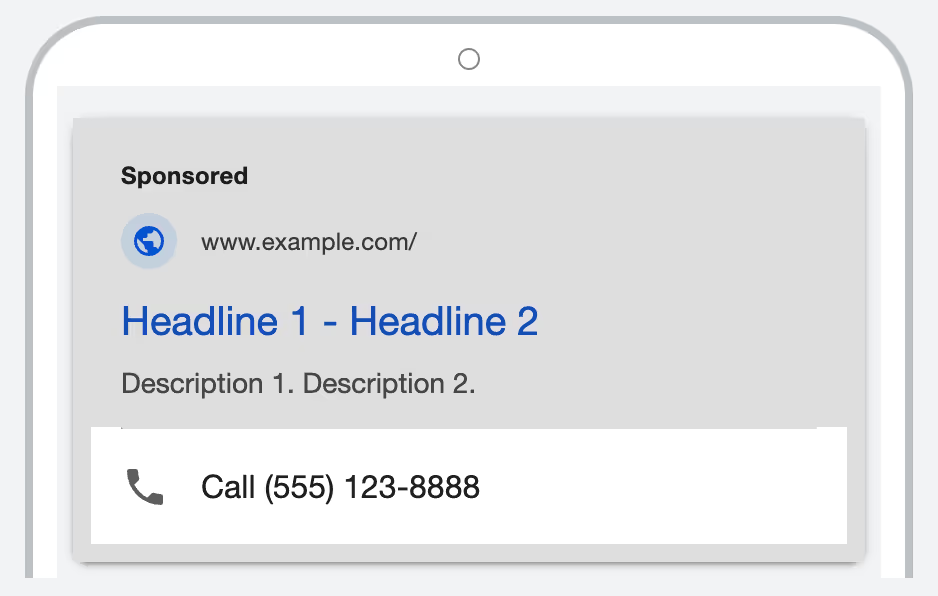
You can configure:
- Your business phone number (must be a valid, verifiable number linked to your account).
- A call tracking number (optional) to measure call conversions and integrate with reporting tools like Google Analytics.
- Scheduling (e.g., show the call button only during business hours).
- Device targeting (e.g., prioritize mobile devices, where calls are more likely, though you can enable it on all devices if relevant).
Call Assets are highly useful for businesses that can justify generating leads or sales via phone calls. They are particularly valuable for:
- Businesses with physical locations, like stores, restaurants, or service providers (e.g., plumbers, electricians).
- Local services dealing with urgent needs or targeting demographics that prefer phone communication, such as older customers.
- Startups or businesses with high-value contracts or consultations (e.g., B2B, real estate, or professional services) where a phone call can close a deal or qualify a lead.
You might consider Call Assets for businesses needing direct customer engagement, like e-commerce companies offering phone-based sales or consultations. However, they may be less suitable for existing customer support inquiries, as those clicks could be costly and better handled through organic results or your website directly. Focus on using Call Assets for new lead generation rather than customer service to maximize ROI.
Add your call assets now (if they work for your business).
2c. Location Assets
Location Assets are for businesses with physical locations or service areas who want their location information to be added to their Search ads, enhancing visibility on Google Maps and driving local traffic.
To add a Location Asset, you need to have a Google Business Profile (formerly Google My Business) account with your location information filled out, or you can manually enter and verify location data in Google Ads. Then, you configure the asset in the “Assets” section of Google Ads, and Google can automatically associate locations based on your profile or campaign targeting.

This asset lets users:
- See how far away your location is.
- See the address.
- Click to get directions via Google Maps.
- Click to call your business (if a phone number is provided).
- View additional details, such as business hours, star ratings, or photos (if available from your Google Business Profile).
Location Assets are highly useful for businesses with physical storefronts (e.g., retail stores, restaurants) or service-area businesses (e.g., plumbers, landscapers) targeting local customers. They help drive foot traffic, provide context for nearby users, and improve ad relevance for location-based searches.
Add your Location Assets now (if they apply to your business), ensuring your Google Business Profile is verified and up-to-date for optimal performance.
2d. App Assets
App Assets allow people to see and click a link directly to your mobile app in the Apple App Store or Google Play Store, driving installs or engagement. These assets typically display a button (e.g., “Download now,” “Get now”) along with your app icon, name, and rating (if available), enhancing visibility for app-driven businesses.
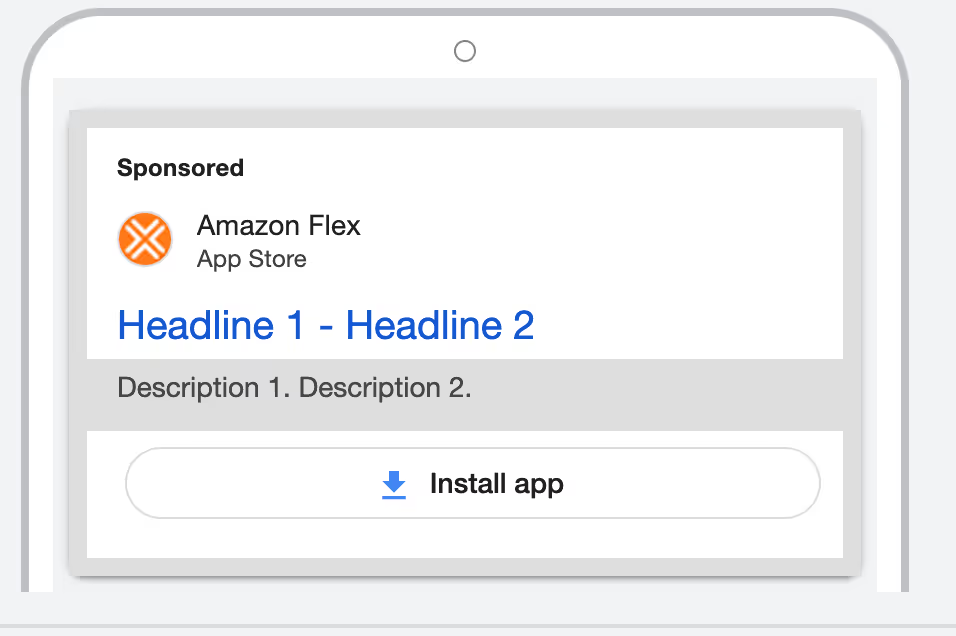
App Assets are particularly valuable for startups with mobile apps, as they prime users with the knowledge that your product is app-based before they visit your website. While click-through rates may vary, well-targeted App Assets can significantly boost app installs and engagement, especially in Search, Display, or Performance Max campaigns targeting mobile users. They help attract users who prefer app-based experiences or need your app for full functionality.
You can configure:
- Your app links for both iOS (App Store) and Android (Google Play) platforms.
- A call-to-action (CTA) text, such as “Download,” “Install,” “Get now,” or “Open” (up to 25 characters).
- Scheduling and device targeting (e.g., prioritize mobile devices) to optimize performance.
There’s minimal customization beyond linking your app and choosing the CTA, but Google’s automation can dynamically optimize the asset based on performance and user behavior.
Add your App Assets now (if your business has a mobile app).
2e. Price Assets
Price Assets allow you to display specific pricing for your products or services directly in your Search ad, helping users understand costs upfront and driving informed clicks.
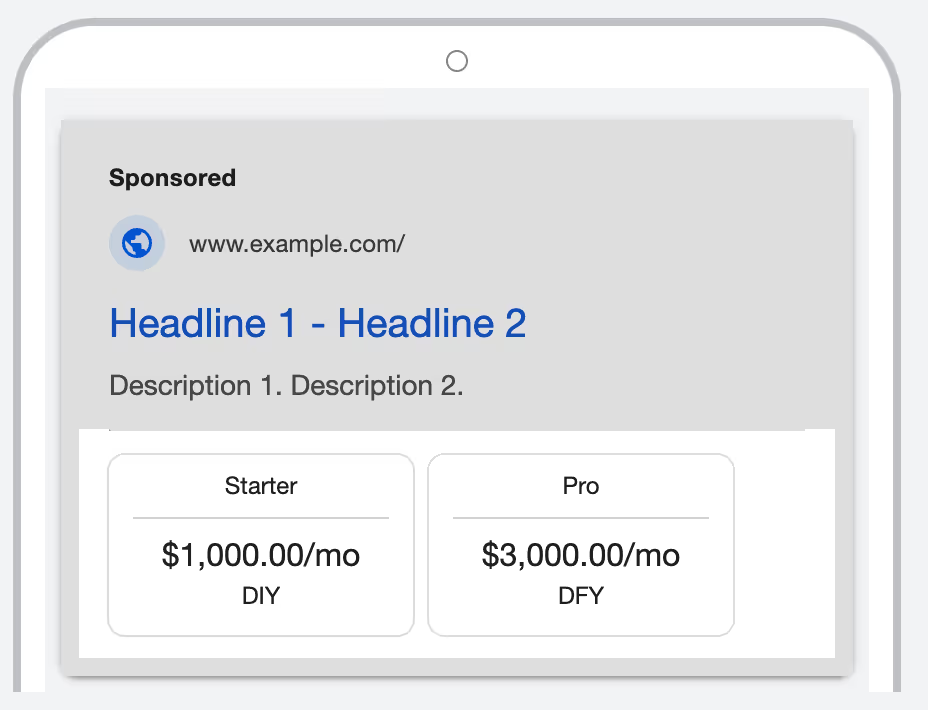
You can configure:
- Specific prices for products, services, or plans (e.g., “Starter: $49,” “Pro: $199/mo”).
- A description (up to 300 characters) to provide context, such as terms, conditions, or value propositions (e.g., “Includes unlimited access,” “30-day money-back guarantee”).
- Scheduling (e.g., show only during promotional periods) or device targeting to optimize visibility.
Price Assets are highly useful for e-commerce businesses, SaaS startups, or service providers offering clear pricing (e.g., subscription plans, product costs, or package rates). They’re less relevant for businesses without fixed or transparent pricing unless offering promotions or bundles.
Add your Price Assets now (if they apply to your business).
2f. Lead Form Assets
Lead Form Assets help you generate leads by letting people submit their information directly in your ad, without requiring them to visit a landing page. This streamlined process makes it easier for startups to capture high-quality leads efficiently, especially for B2B companies or businesses targeting lead generation.
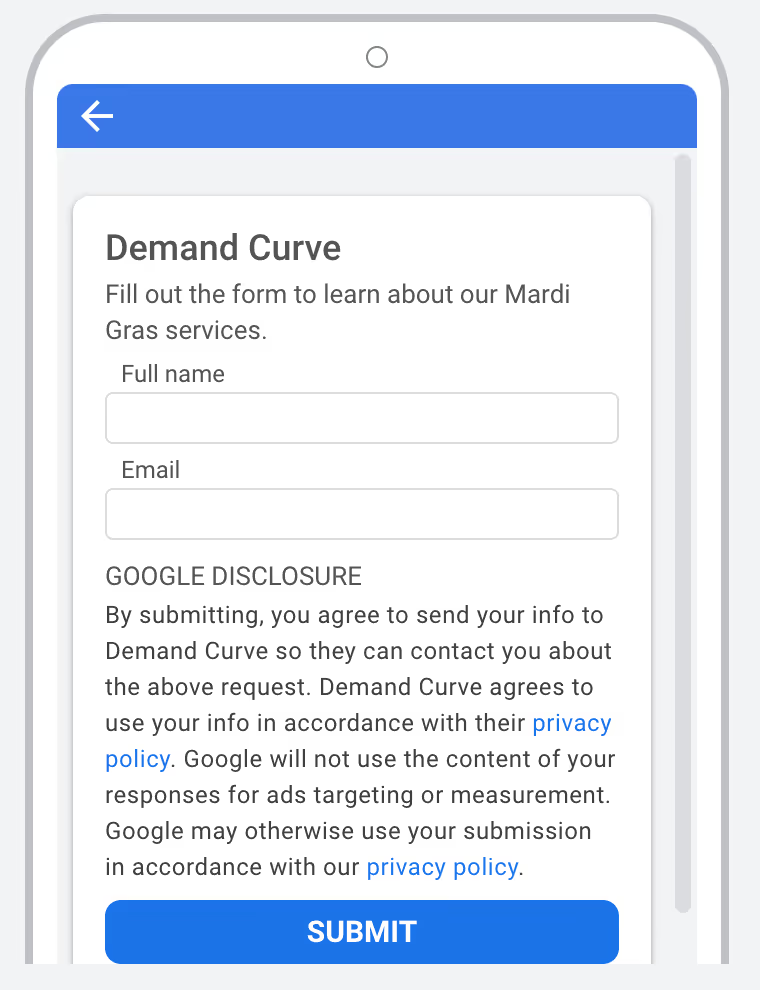
You can configure:
- A headline (up to 30 characters) to serve as your primary call to action on the form (e.g., “Request Quote,” “Sign Up Now”).
- A business name (up to 30 characters) displayed at the top of the form.
- A description (up to 200–300 characters) to provide context, detail your offer, and encourage submissions (e.g., “Get a personalized demo—fast & free!”).
- Custom questions (up to 10 fields) to collect contact information (e.g., name, email, phone) and work details (e.g., company size, industry), which can be pre-filled if the user is signed into their Google account.
- A call-to-action (CTA) button (e.g., “Get Quote,” “Sign Up,” “Request Info”) to prompt users to submit the form.
- A post-submit call-to-action (e.g., “Visit Our Site,” “Learn More”) and URL to direct users after submission.
- Optimization settings to target either “More volume” (default, for higher lead quantity) or “More qualified” (for higher lead quality), without changing audiences or form fields.
- A privacy policy link, required to comply with data collection guidelines and ensure transparency about how lead data will be used.
Lead Form Assets are highly useful for startups looking to generate leads quickly and efficiently, particularly in Search, Display, Discovery, and Video campaigns (Video is currently in beta, available only on Android mobile devices). They’re ideal for:
- B2B startups offering consultations, demos, or quotes (e.g., software, consulting, or professional services).
- Service-based businesses (e.g., real estate, insurance, or financial services) needing to capture potential client information.
- E-commerce or SaaS companies running promotional offers or free trials to attract leads.
To use Lead Form Assets, your account must meet these requirements:
- A Google Ads account in an eligible vertical (e.g., non-sensitive sectors like retail, services, or B2B; sensitive verticals like sexual content or political content are excluded).
- Reputable advertisers spending more than $1,000 USD per account (or more than $15,000 USD across all accounts) may be eligible, subject to account status verification and good standing. For Video, Display, or Discovery campaigns, a lifetime spend of over $50,000 USD is required.
- A conversion-focused bidding strategy (e.g., Maximize Conversions, Target CPA) and a Google lead form conversion goal in the campaign, even if optimizing for other conversions.
- At least one responsive search ad, responsive display ad, or Discovery image ad (depending on the campaign type); expanded text ads and uploaded image ads are ineligible.
Benefits and Limitations:
- Benefits: Easy setup, ability to download leads as a CSV file or integrate with your CRM via webhook, great for capturing first-party data, and an easier user experience if your website isn’t optimized for conversions.
- Limitations: Limited customization compared to landing pages, potential for lower-quality leads due to the simplified process, data privacy concerns (users may hesitate to share info), and restrictions on campaign types (e.g., not available for Shopping campaigns).
Add your Lead Form Assets now (if they’re applicable and your account meets the eligibility criteria).
2g. Message Assets
Message Assets are similar to Call Assets in that they facilitate direct communication with users.
They give users an opportunity to initiate a WhatsApp conversation by clicking the ad asset, allowing real-time engagement. Note that Message Assets are currently in beta, so they may not be available to all accounts.
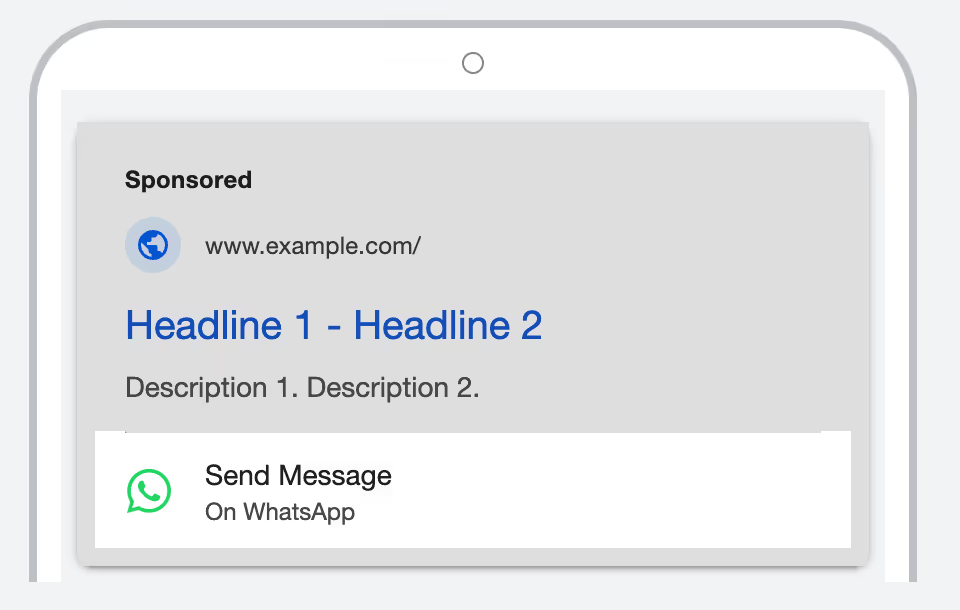
You can configure:
- Your WhatsApp phone number
- A call-to-action (CTA) text (up to 25 characters, e.g., “Chat Now,” “Message Us”).
- A default WhatsApp message (up to 300 characters) that users can edit before sending, such as “I’d like to know more about the growth marketing course.”
Message Assets are highly useful for businesses that can justify engaging leads or customers via WhatsApp, particularly in regions where WhatsApp is widely used (e.g., parts of Europe, Asia, Latin America). They are especially valuable for:
- Startups or service-based businesses targeting real-time communication for lead generation, sales, or customer support.
- E-commerce or B2B companies in eligible regions looking to offer instant assistance or personalized outreach.
To use Message Assets, your account must meet eligibility criteria, including:
- A verified Google Ads account.
- A WhatsApp Business account with a valid phone number, properly configured in Google Ads.
- Availability in supported countries (primarily Android; limited iOS support in specific regions).
- An eligible industry (e.g., non-sensitive sectors like retail or services, but not campaigns/elections).
Add your Message Assets now (if they’re available and applicable for your business and region).

