
Conversation

Project: Keywords
Now that you’ve learned more about keywords, it’s time to put your knowledge to use in your account. Let’s walk through all this now.
What you’ll do
- Create a negative keyword list
- Add negative keywords to your account
- Do keyword research and add additional keywords (and ad groups as necessary)
Phase 1: Brainstorm new keywords
So before we very lazily used some auto generated keywords, or sloppily shot some off the top of our brain. Here we'll brainstorm some actual keywords to your campaigns.
There are far more systematic ways to brainstorm keywords.
Here's a few ways:
- Use the Keyword Planner in Google Ads
- Use ChatGPT (or other AI) to give you ideas
- Use tools like SEMrush and Ahrefs. For this, you can do the Keyword Research project (except phase 4) from our Content Marketing module to learn more about the process.
Here's a video of how to use Keyword Planner and AI:
Phase 2: Add new keywords
Once you have some ideas, it's time to add them to ad groups.
Shoot for 5-10 keywords per ad group.
If you have more than 10 keywords for an ad group, see if you can break those down into different categories to make several ad groups. For example, you can make different versions of the Problem-Solution Searches ad group (multiple specific problems) or the High-Intent Purchasers ad group (particularly if you have numerous products or customer types).
For example, I could break Problem-Solution searches into 3 distinct problems:
- Not Enough Customers / Traffic
- How to get more customers
- How to get more website traffic
- How to drive traffic to my website
- Customer acquisition strategies
- How to acquire users for a startup
- Struggling With Paid Ads ROI
- CAC too high
- Facebook ads strategy
- improve ad conversions
- scale google ads
- facebook ads not working
- Scaling & Retention Challenges
- Increase LTV
- improve retention
- why users churning
- reduce user churn
- how to grow profitaby
Note: The above are just examples and not necessarily the ideal keywords for this.
Add the keywords you generated in Phase 1 to your ad groups (or make new ad groups).
Phase 3: Create a negative keyword list
Now that we have some keywords in your ad groups, it's time to make sure you don't waste money targeting irrelevant searches.
As we said in the last lesson, negative keywords are incredibly important now that Google is all about the broad match keywords and AI.
To avoid future work of needing duplicating negative keywords across future additional campaign, let’s set up a negative keyword lists to use for all campaigns.
You can do it in the Keywords > Negative Keywords tab as you add them to a specific campaign, but let’s do it through the official route:
#1. Click Tools > Shared Library > Exclusion lists
#2. Click the massive blue +
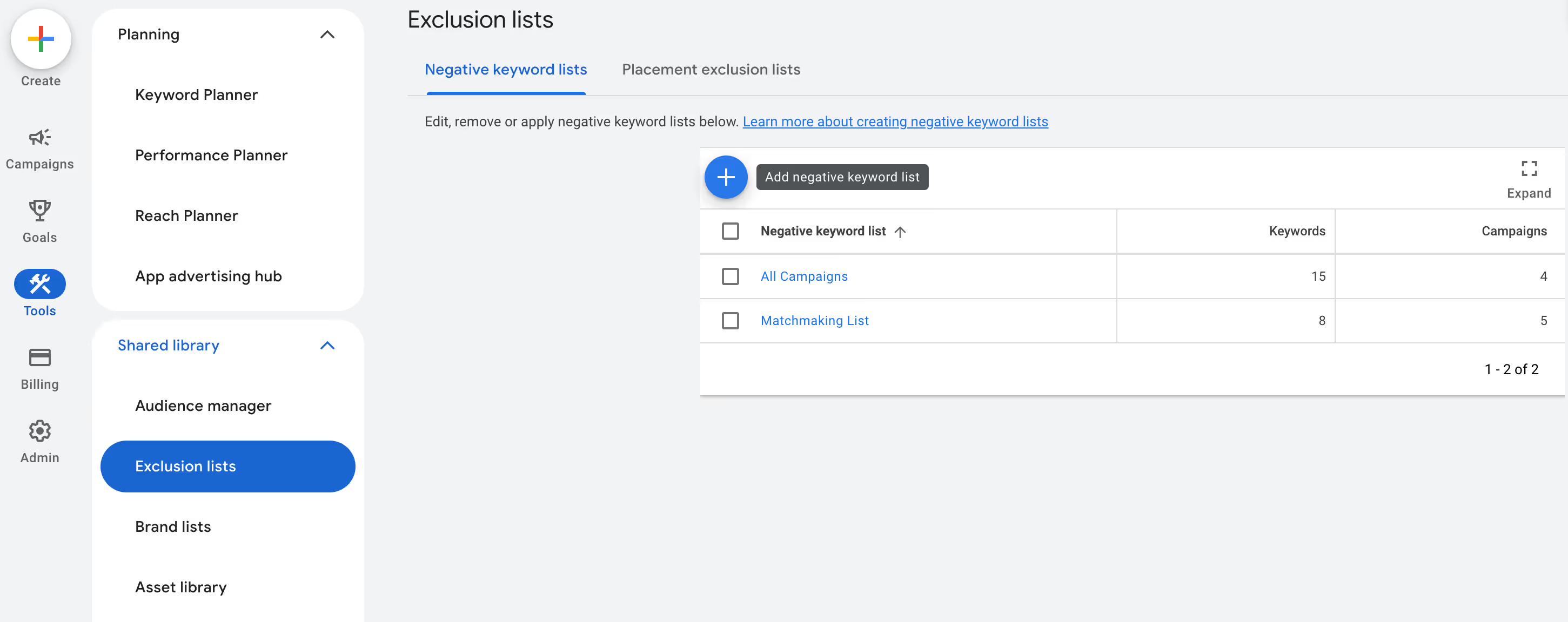
#3. Name it All Campaigns
#4. Add a list of keywords that are broadly inappropriate for your business
- Reference our section on negative keywords here.
- Use ChatGPT to generate a bunch of ideas (make sure to verify before using). For example:
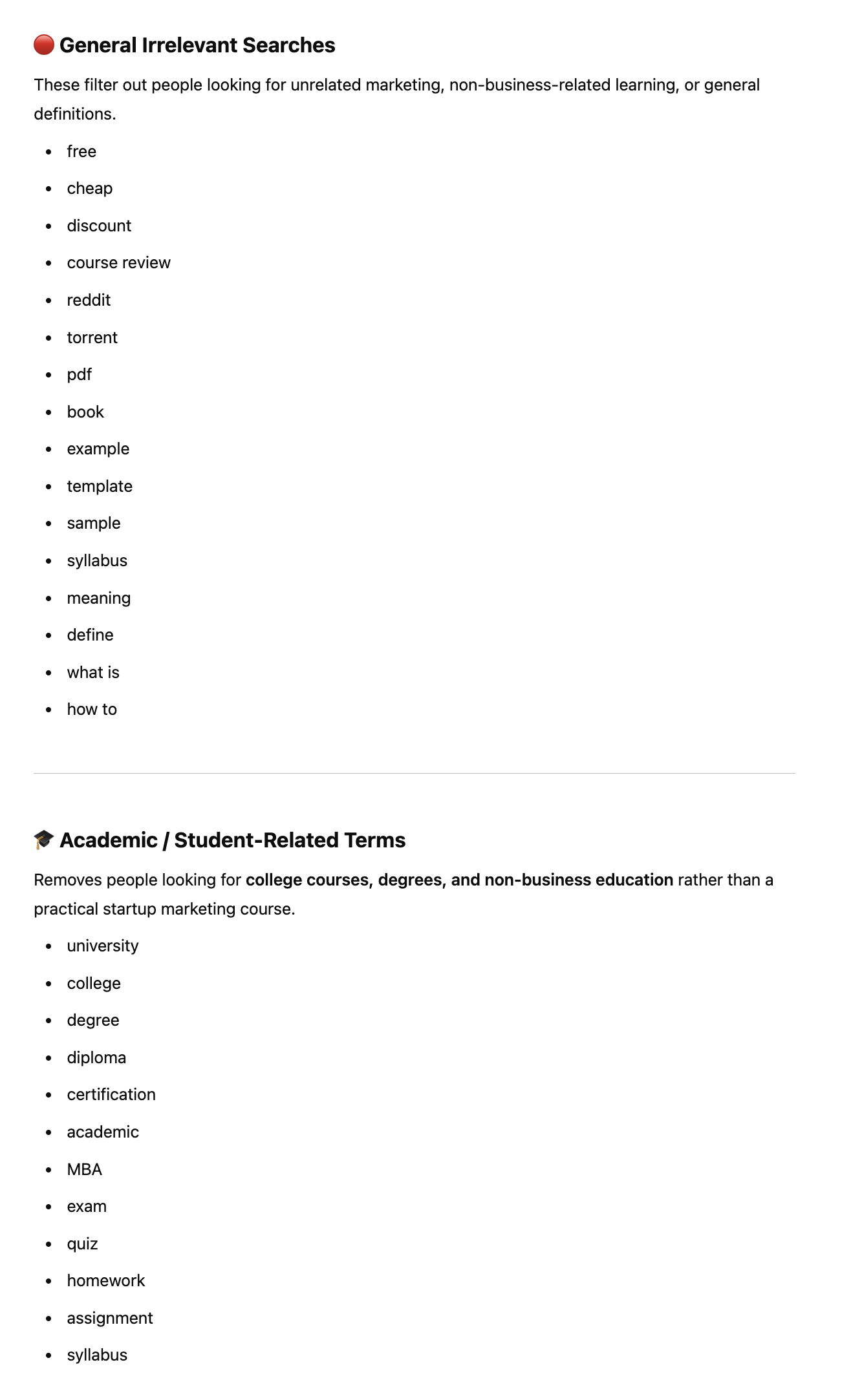
- Use Google search to generate ideas by typing in some keywords (both from search results and suggested results)
- As a simple example, we are a paid growth marketing course for adults done remotely. We want to filter out people looking for free/cheap things, courses for children, and courses at colleges. We also want to filter out people who don’t know what marketing is. They are way too low on the product awareness level to lead to a sale anytime soon.
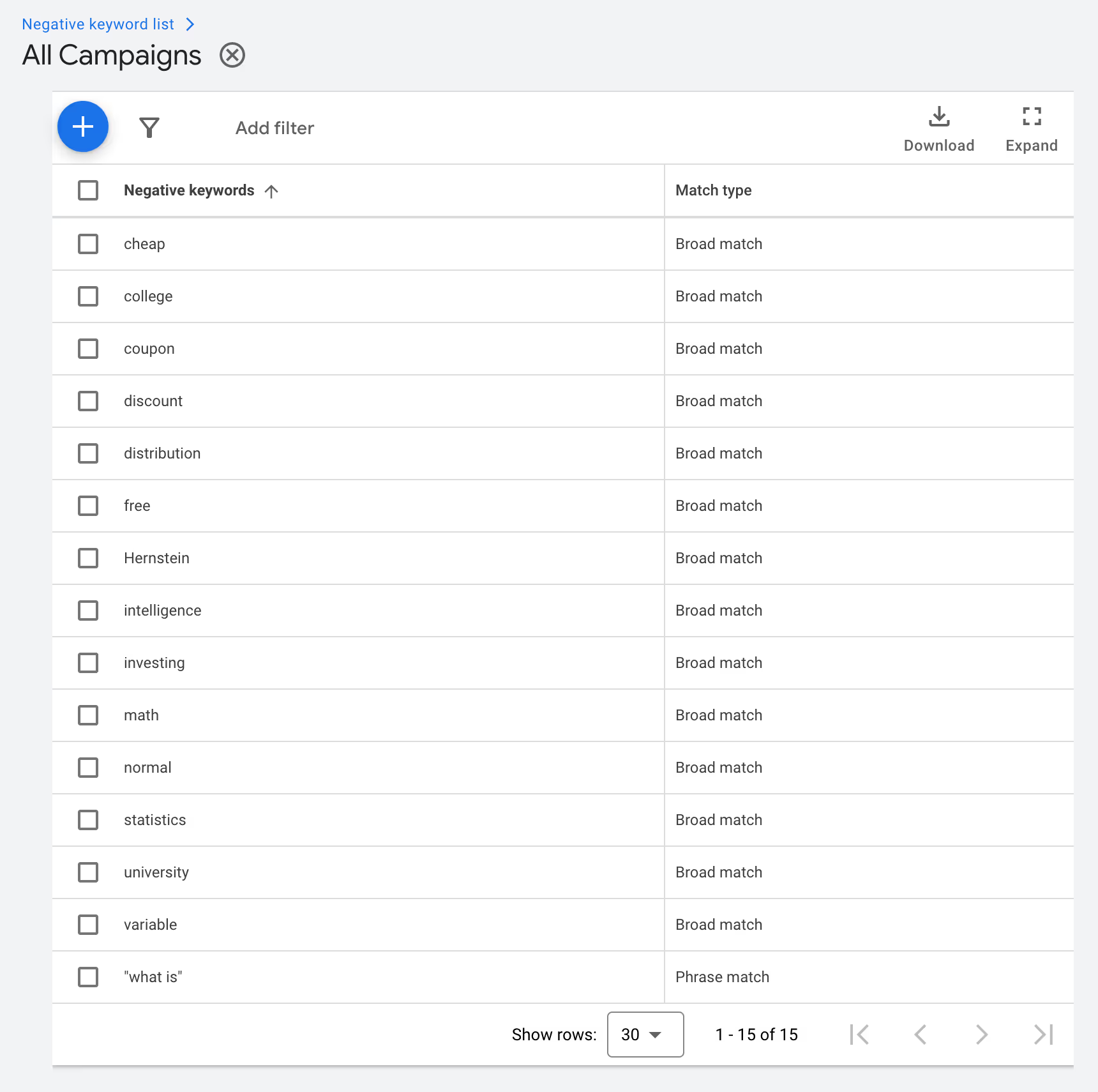
#5. Click Save
#6. Select the list by ticking the box at the left of it, and then click Apply to campaigns
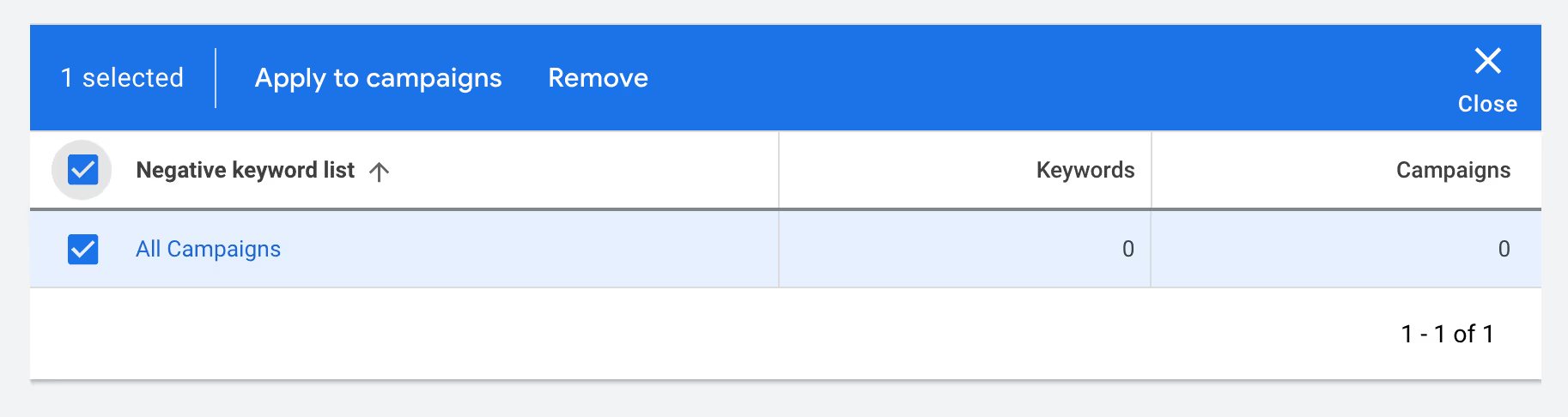
#7. Select every campaign in the list and click Apply
Now all these keywords, and any future keywords you add to this list, will be excluded from every campaign.
We'll likely expand this list later as we add more keywords to our campaigns and discover more things that should be excluded.
Phase 4: Add negative words to your campaigns/ad groups
Next, you should add negative keywords to specific campaigns and ad groups.
These are negative keywords that are not broadly applicable to every campaign or ad group, but are specific to those campaigns/ad groups.
For example, our brand name, Demand Curve, has multiple meanings — it’s a common concept in economics.
If we ran a Brand campaign (not the ad groups, because the “generic” problem exists in all the ad groups in the campaign), we should try to mitigate this by adding negative keywords.
Here's how to find keywords to add to negative keywords for specific ad groups:
- Go to Google and enter your keywords
- Take note of anything that comes up in suggested searches or search results
- Put the keywords in Keyword Planner and see what else comes up
- Dump your keywords into ChatGPT and ask for negative keywords specifically for them (give it your website as well)
Here's how to add them
- Go to the specific campaign or ad group
- Go to the Audience, keywords, and content dropdown in the left-hand column
- Click Search Keywords underneath it
- Then click in the top middle Negative search keywords
- Click the big blue +
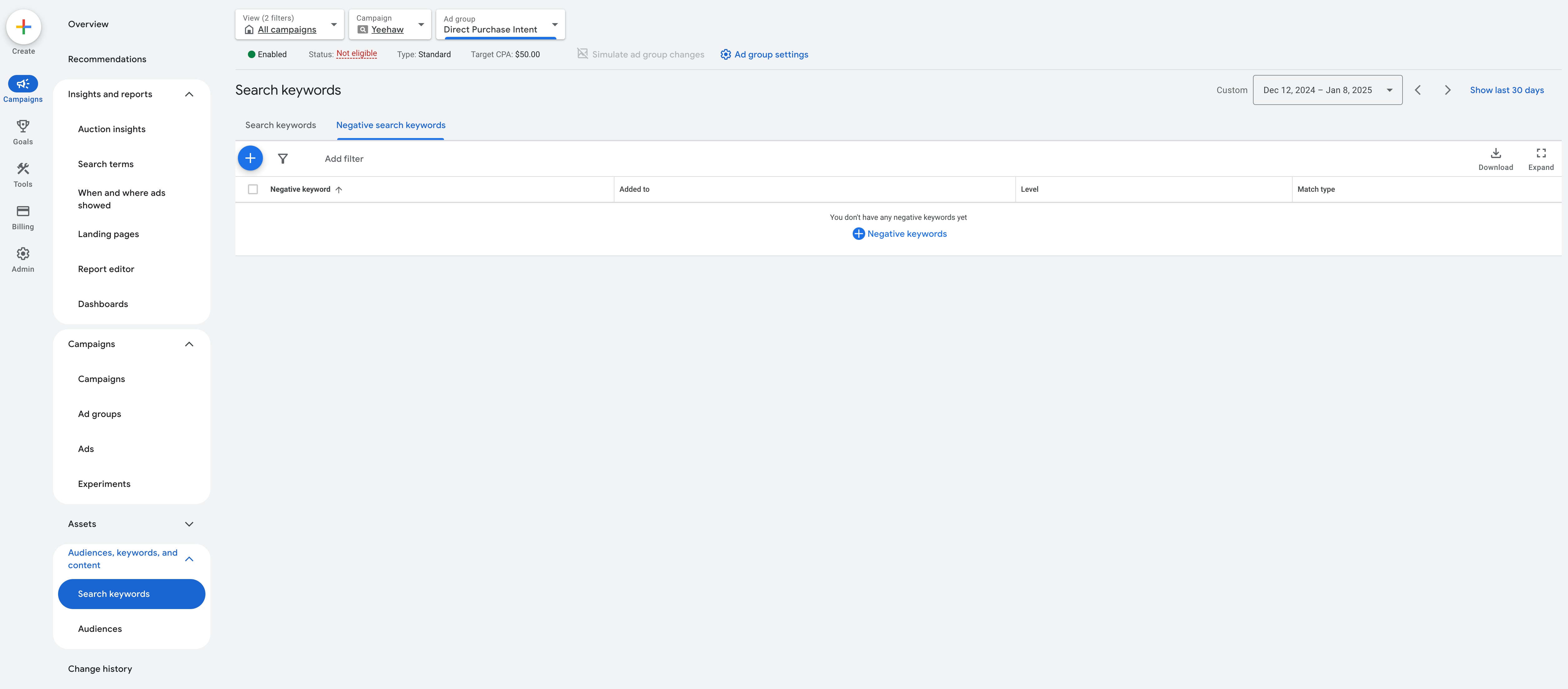
- Add keywords as necessary
- Remember that you can also type your keywords into Google to see what comes up if you need ideas, or use other methods of keyword research.
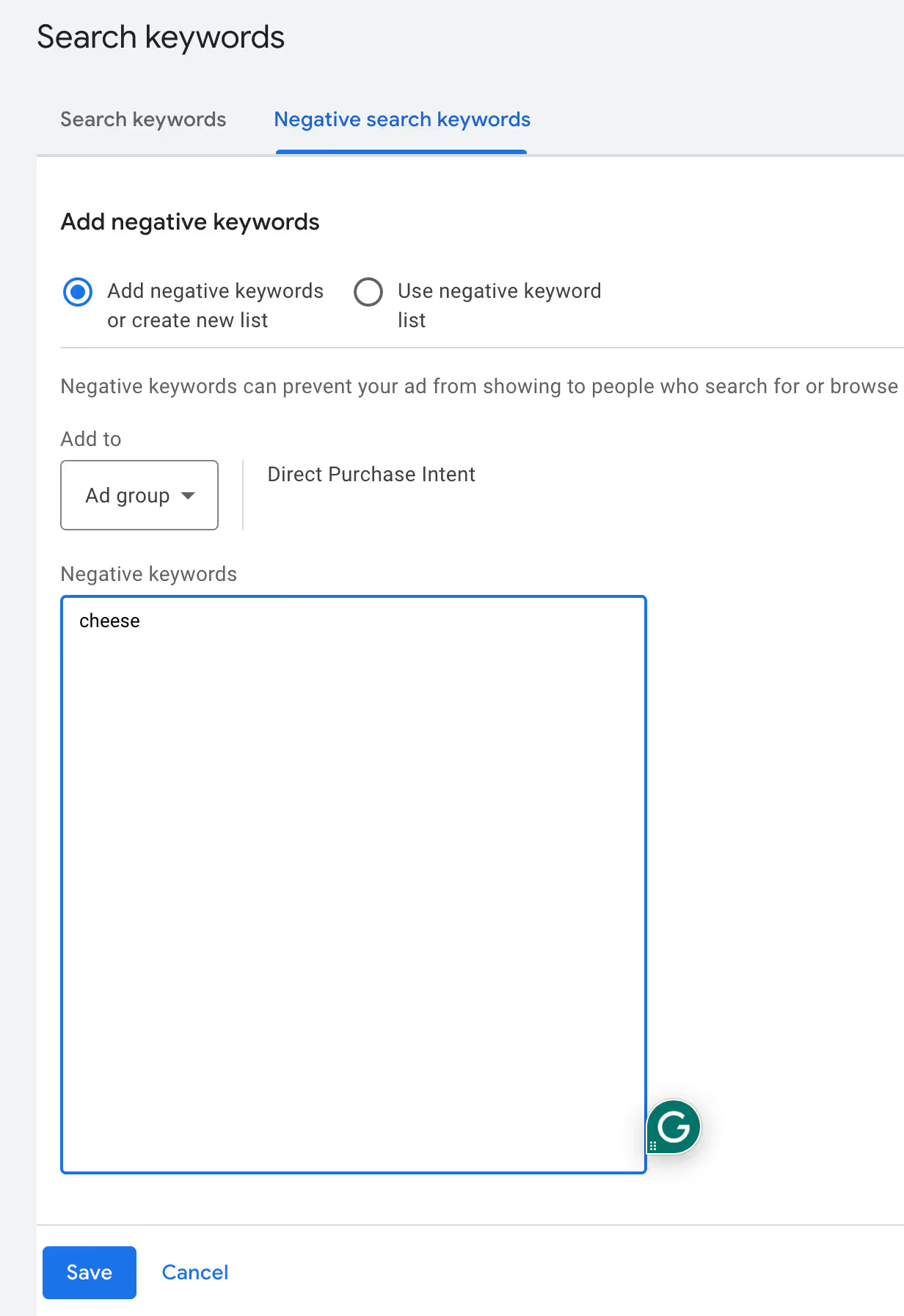
- When you’ve added everything, click Save
Repeat this for all other campaigns and ad groups

