Project: Install Hotjar
Hotjar lets you watch real video recordings of people using your site and see heatmaps of where they click.
We’re going to do an in-depth project later in the course, but we need to set it up now to start gathering recordings.
Phase 1: Set up Hotjar
Steps to setup Hotjar
- Go to Hotjar.com
- Create account
- It will ask questions like your business role, site URL, and whether you’ll manage clients (you can manage numerous accounts under one email)—none of this matters.
Phase 2: Install Hotjar into your site
If you’re adding pixels in manually, most marketing teams ask their developers to do this part. You should send them the Hotjar code snippet so they can plug it into your site.
If you use Segment or Google Tag Manager, there are integrations where all you need is your Hotjar ID. Plug that into Segment/GTM, or get an engineer to do that for you.
The Hotjar tracking code should look something like this (where XXXXXX is your Hotjar ID):
<!-- Hotjar Tracking Code for https://www.equipfoods.com/ --><script> (function(h,o,t,j,a,r){ h.hj=h.hj||function(){(h.hj.q=h.hj.q||[]).push(arguments)}; h._hjSettings={hjid:XXXXXX,hjsv:6}; a=o.getElementsByTagName('head')[0]; r=o.createElement('script');r.async=1; r.src=t+h._hjSettings.hjid+j+h._hjSettings.hjsv; a.appendChild(r); })(window,document,'https://static.hotjar.com/c/hotjar-','.js?sv=');</script>
Once it’s installed, you’ll want to go back to your Hotjar dashboard and verify that it’s installed. If Hotjar hasn’t been detected yet, you can ask it to verify by clicking this button after the tracking code information:
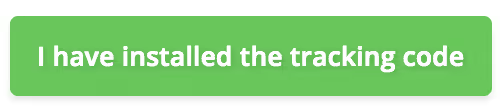
And if it has, you’ll see this in the top-right corner:
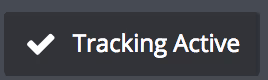
When you're ready, turn on user recordings and heatmaps for your site. You'll want to do this just before launching your channels.
Common mistakes
- Make sure your pages open in the same tab. If a link opens in a new tab, Hotjar will treat it as a new recording, and you won't be able to see the full user's journey.
- If your site spans across multiple domains and subdomains (e.g. mysite.com, and start.mysite.com), make sure the same Hotjar tracking ID is used throughout. Otherwise, Hotjar will treat them as separate recordings.


